Why do I have RAV antivirus?
This is a very efficient antivirus, but if you don’t remember installing the RAV Endpoint Protection antivirus, it most likely got added with another application. Other reasons might be that:
You mistakenly installed it with other programs or games, such as CheatEngine The antivirus was installed with the uTorrent application
By now, you know how the RAV antivirus automatically got installed on the computer. Let’s head straight to the methods you can remove it.
How do I remove the RAV antivirus?
1. Use Settings
A simple and effective method to remove RAV antivirus if it’s automatically installed is to go with Settings. In some rare cases, clicking Uninstall might not work on the first attempt, and you will have to hit it a few times.
2. Use the Control Panel
This is another quick way to remove the RAV antivirus when it’s automatically installed on the system. Just make sure to properly follow the on-screen instructions in the app uninstaller.
3. Use a third-party uninstaller software
Though the built-in app removal mechanism for Windows works just fine, there are cases when certain files are left behind, or changes to the Registry are not corrected. And these changes have to be reverted after uninstalling RAV Endpoint Protection. This is where an effective third-party uninstaller software comes into the picture. An uninstaller software will completely remove the app and ensure no trace of it is left behind. In all, it doesn’t just make the removal process simpler but also helps save considerable storage in the long run. You can use it to remove the RAV antivirus if it got automatically installed. A reputable tool that will help you uninstall and clean all remnants of the RAV Antivirus is IOBit Uninstaller. It has a simple Uninstaller feature similar to the Windows inbuilt one. You have to select the app you want to uninstall from a list and wait for the process to complete. Then you can run the Registry Cleaner and even a Custom Clean to ensure all the files are gone. ⇒ Get IOBit Uninstaller
4. Perform a System Restore
When nothing else works, there’s always the option to perform a system restore. When you do that, the state of the computer is reverted to a previous point, referred to as the Restore point. Any changes made to the computer during the period will be reverted, be it the addition of new applications or modifications to settings. But your personal files won’t be affected. To automatically uninstall RAV antivirus using System Restore, choose a restore point created before the antivirus got installed. And once the process is complete, it will be removed.
Should I remove the RAV antivirus?
It depends on whether you intended to use it or not. In the latter’s case, the solutions above provided the means to remove them. These are all the ways you can remove the RAV antivirus after it is automatically installed on your system. The process is really simple, and it shouldn’t take more than a few minutes to finish it. Also, the methods here would help remove RAV antivirus in Windows 10. Besides, if you are wondering, find out if Windows 11 needs a third-party antivirus or whether the built-in Windows Defender works just fine. If you have any other queries, do not hesitate to comment in the section below.
Name *
Email *
Commenting as . Not you?
Save information for future comments
Comment
Δ


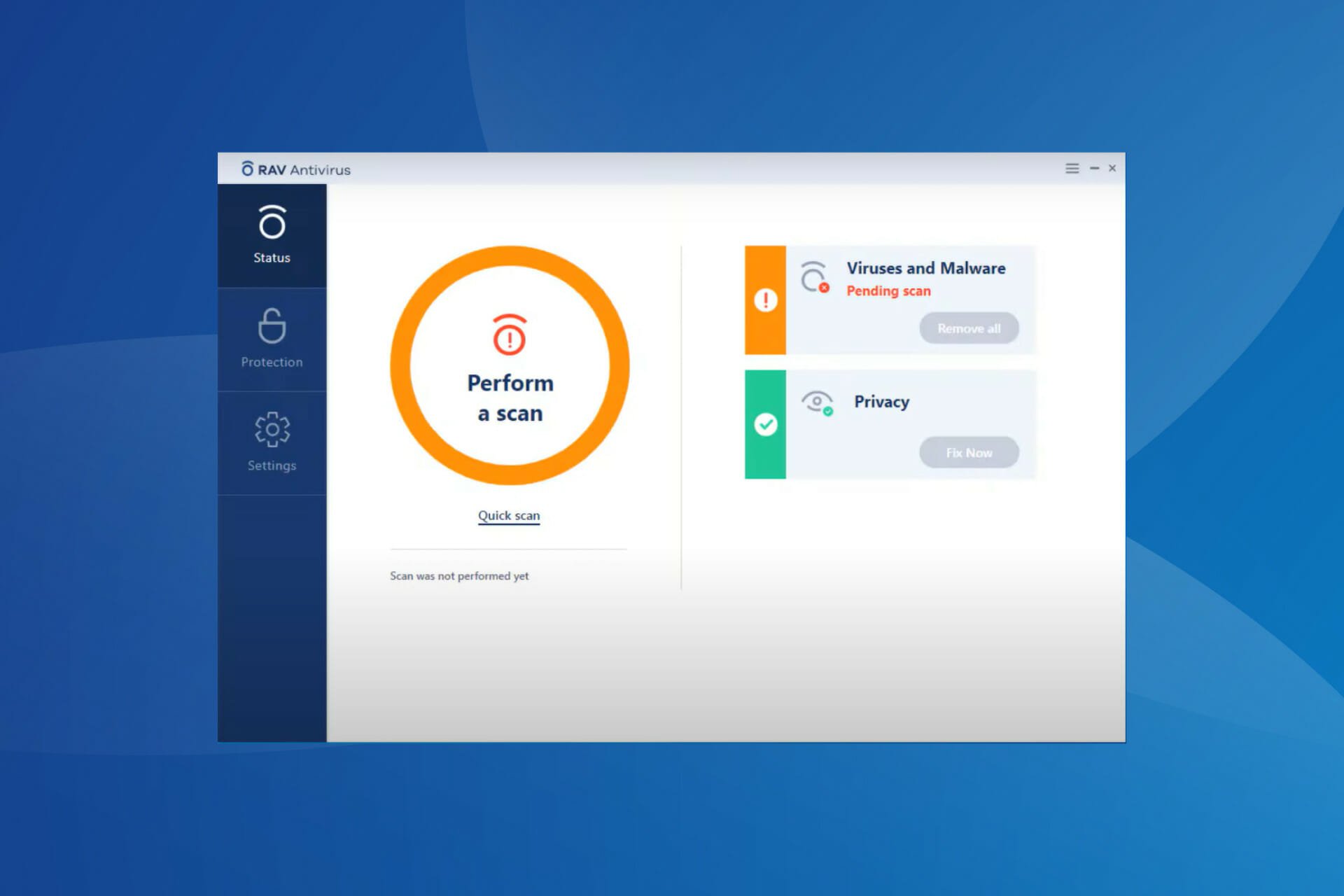





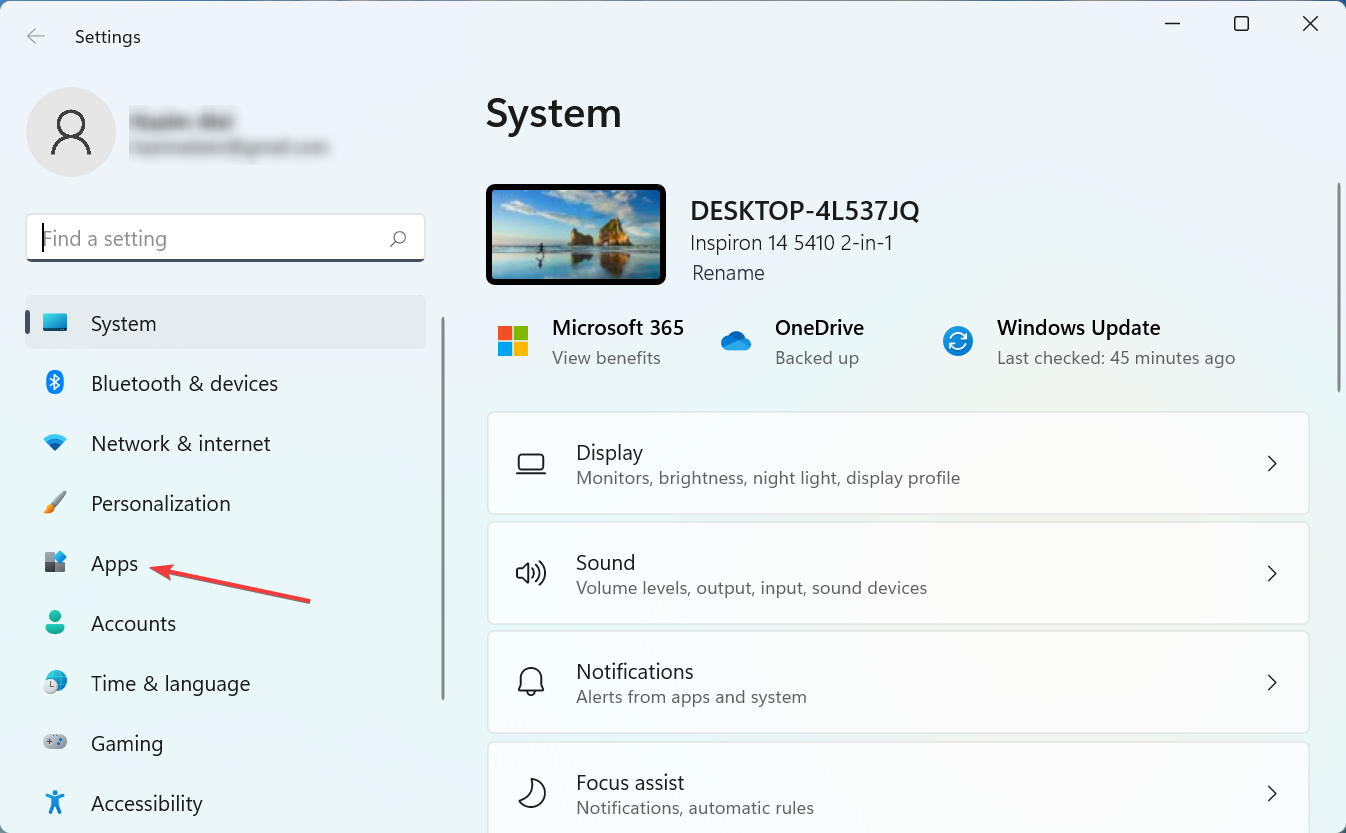
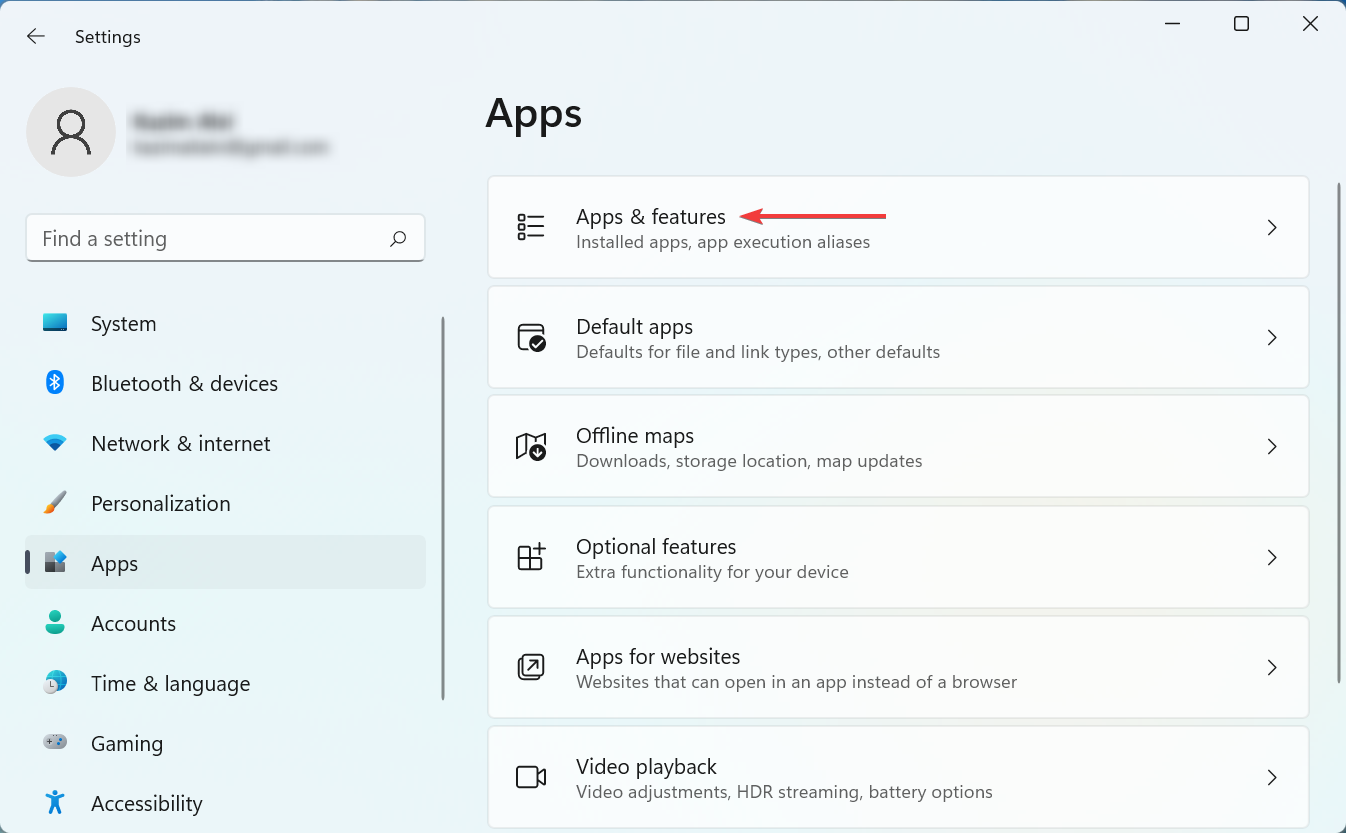
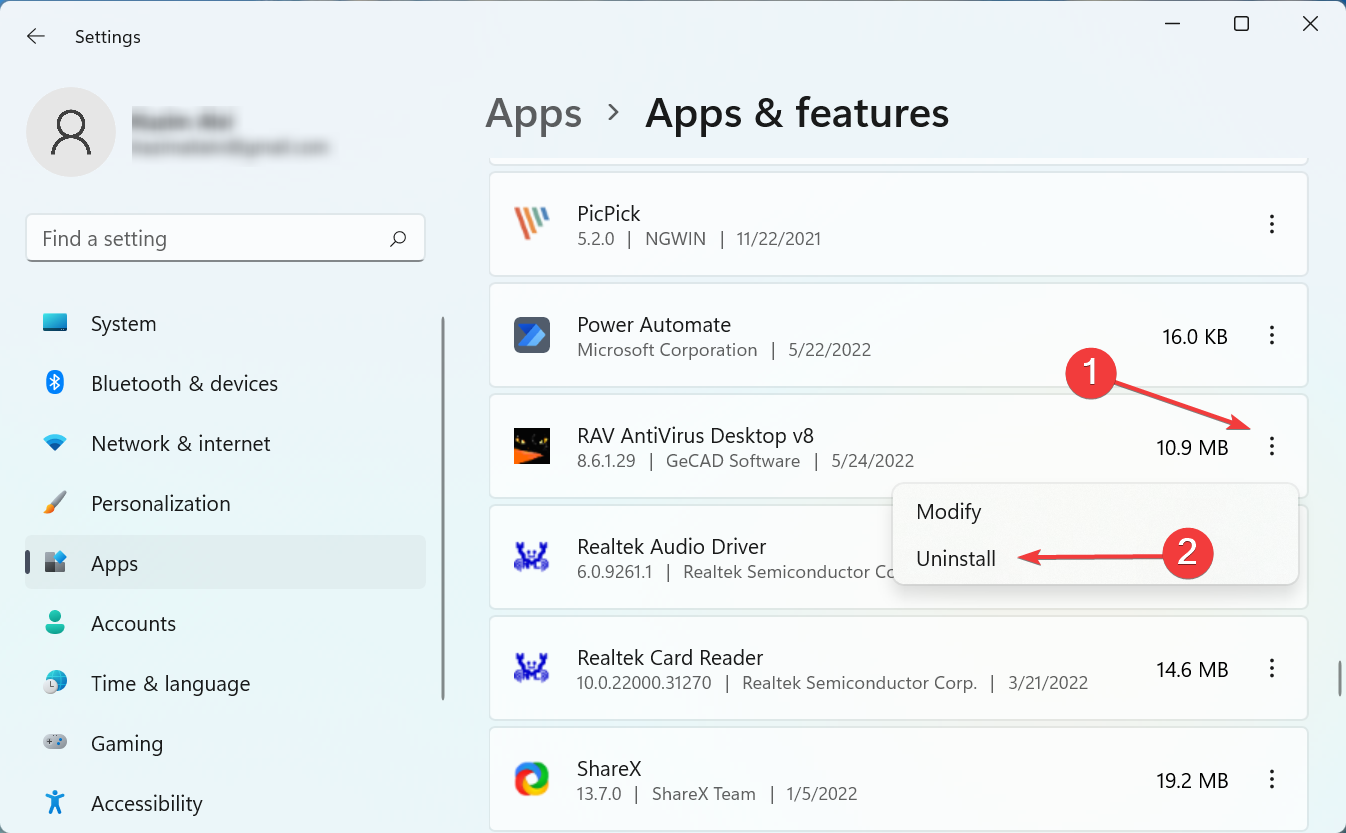
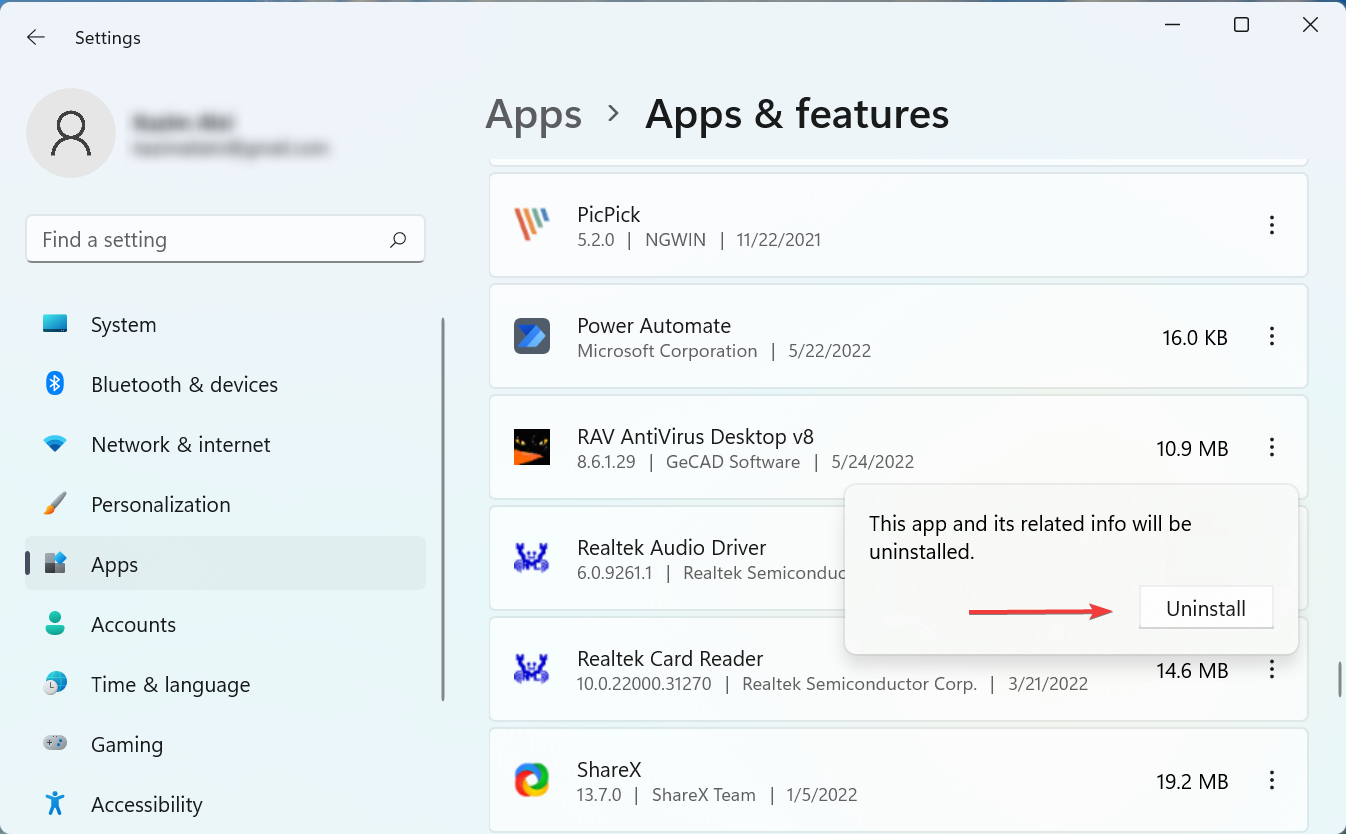
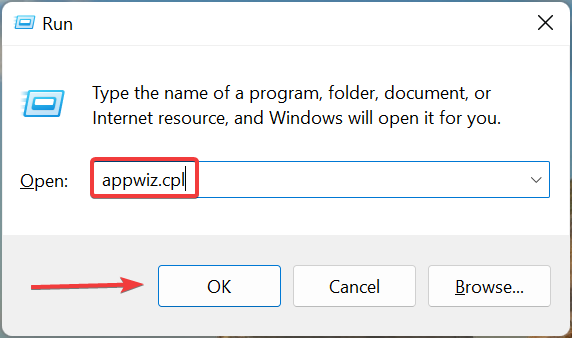
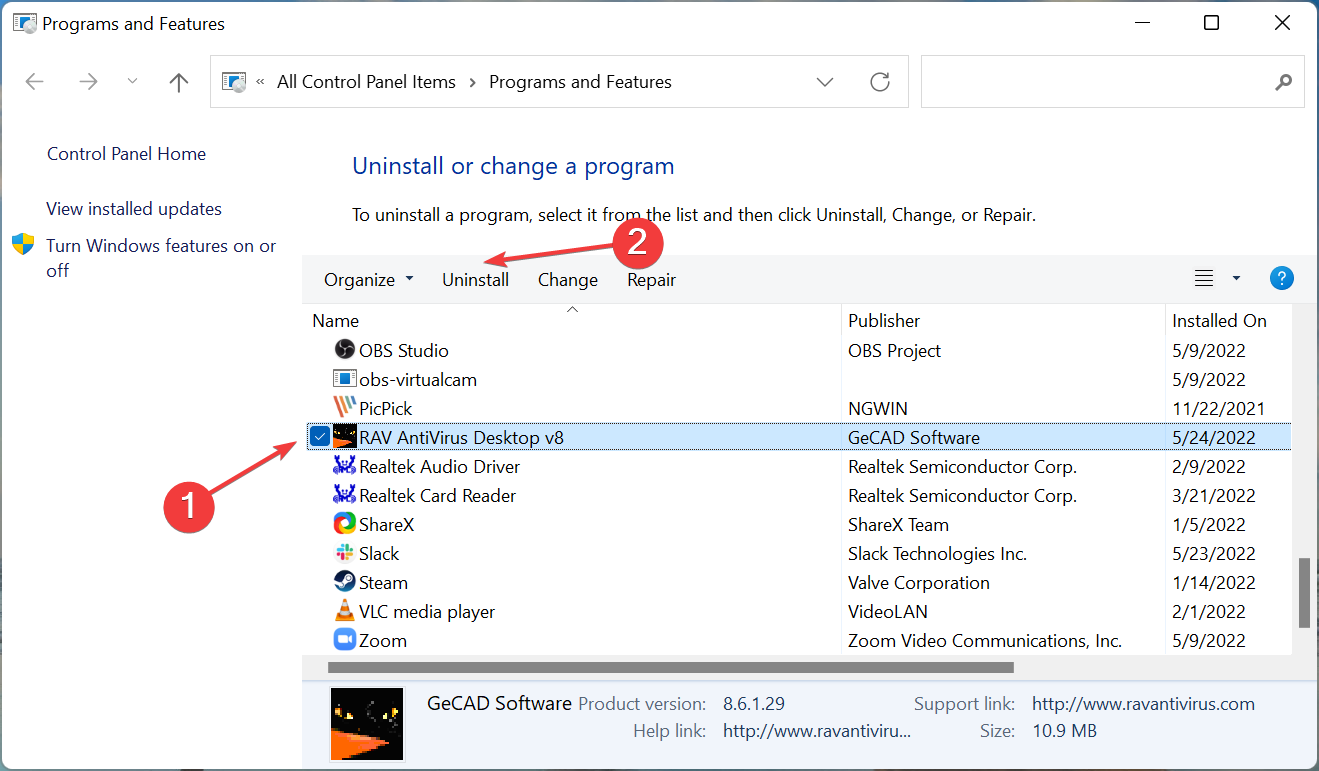
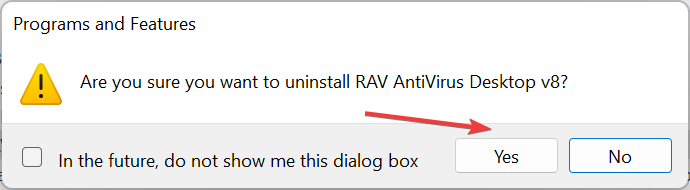
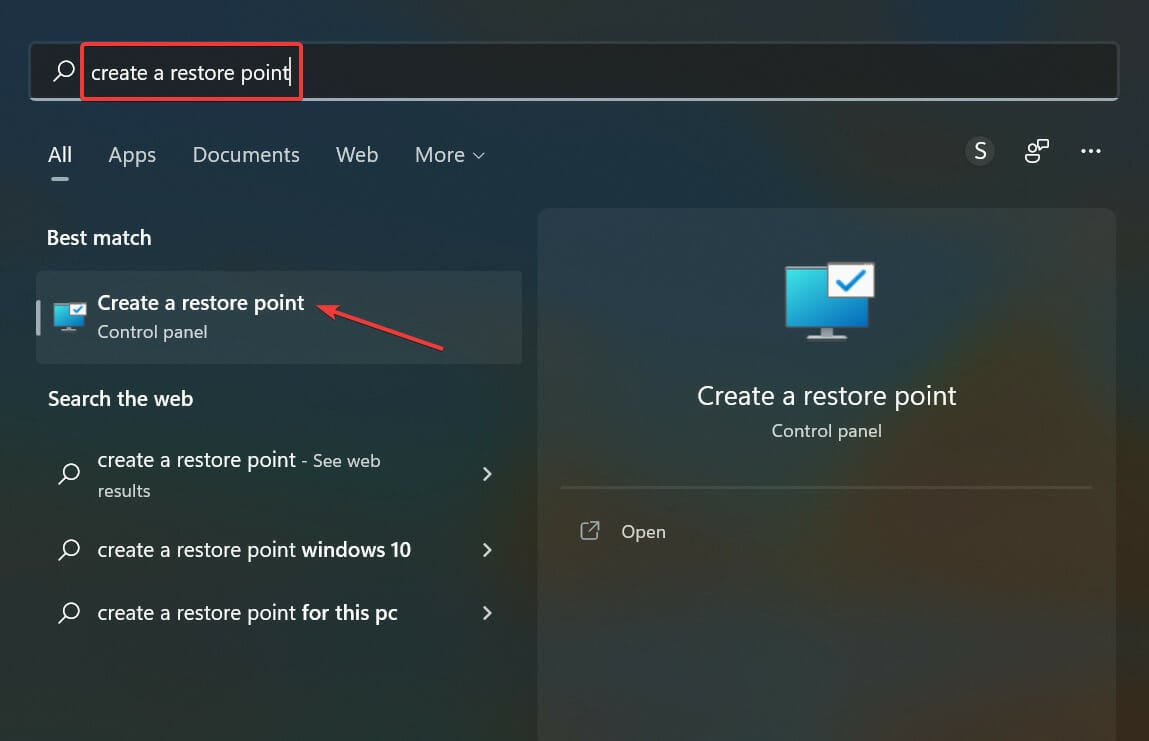
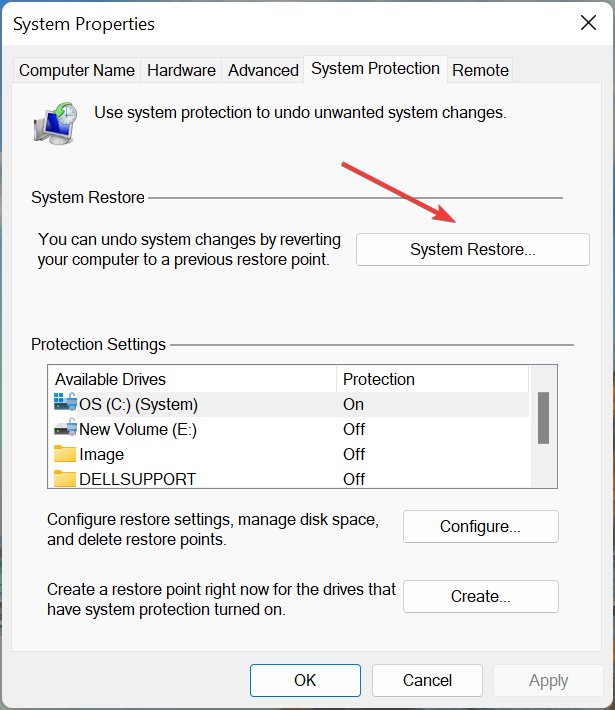
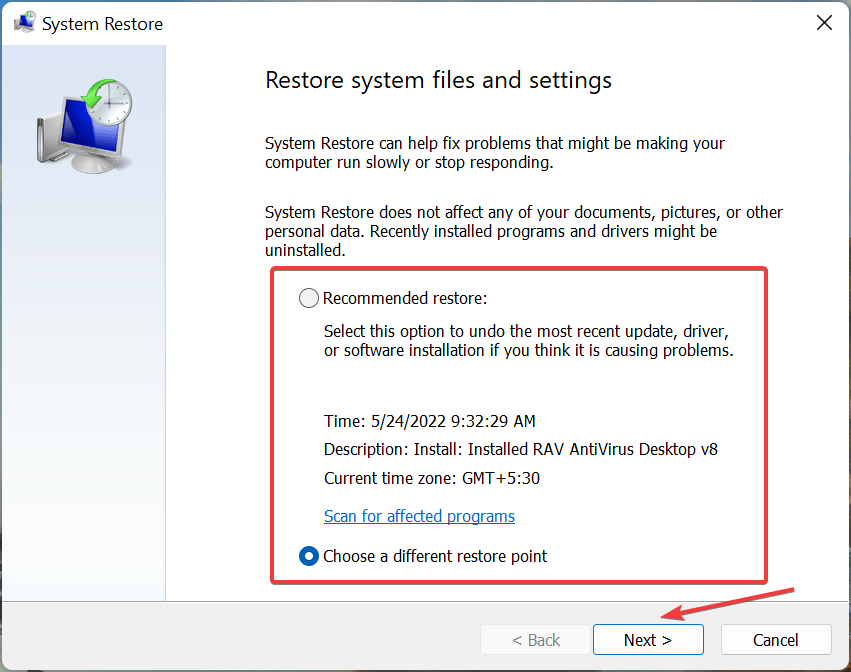
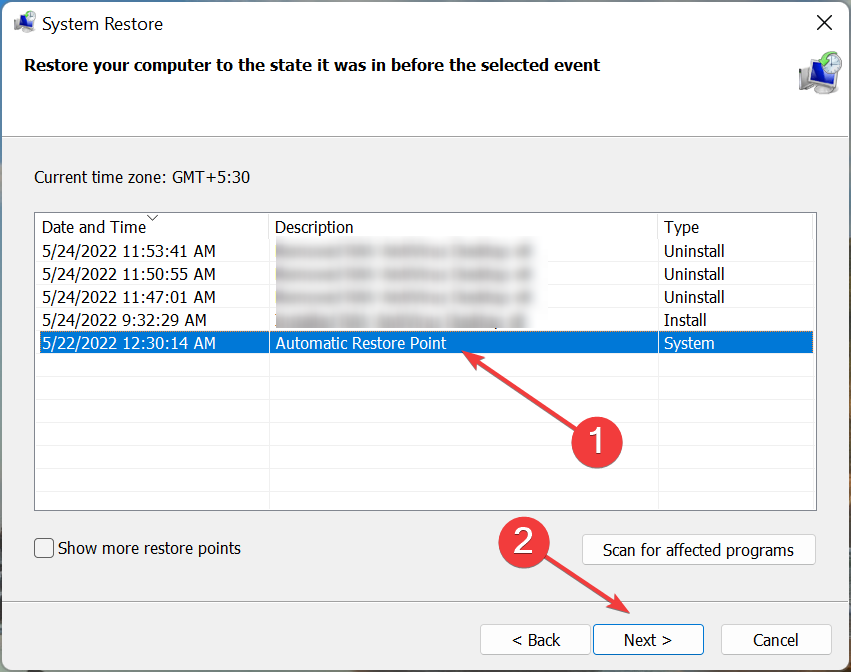
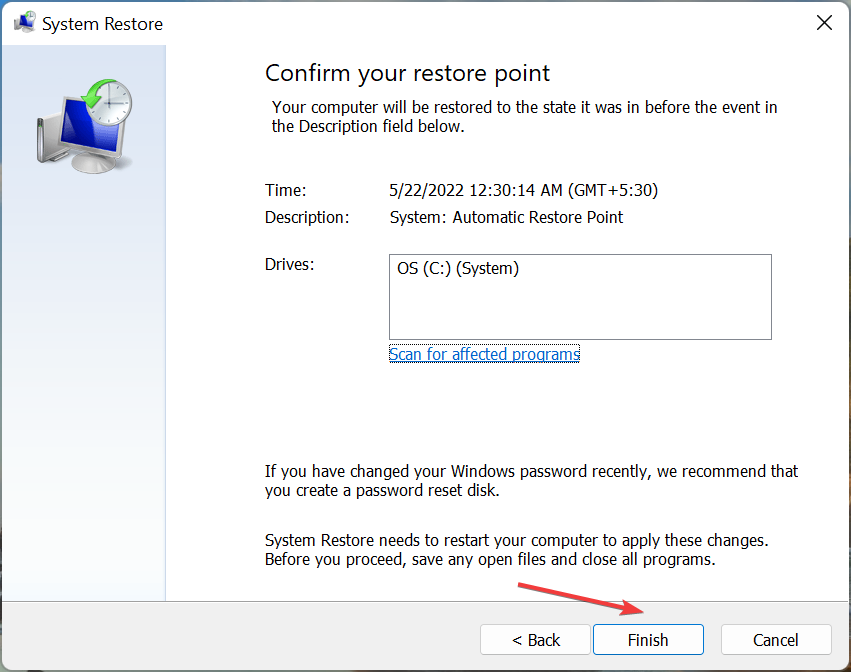
![]()