If you also face this problem, remember that it arises when trying to open a Store from Steam. Consequently, users can’t access Steam’s Store in the browser. You’re in the right place for those looking for an expert guide to fix this annoying issue! We’ve compiled a list of troubleshooting solutions that will support you no matter what.
What does error code 105 mean?
When you receive this error, it implies that the system cannot resolve the server’s DNS address, so the DNS lookup has failed. If we refer to the particular case of Steam, the full message appears as follows: According to many users, this error arises when accessing the official website via the web browser or the game client itself. Any of the following often triggers this error:
Network connection – This may be triggered by your router or may be a connection error from your ISP. Browser error – Several things may trigger DNS issues on a browser leading to this error. Firewall settings – Sometimes, the user’s firewall may block the Steam connection, leading to this error. Cache issues – An old cache has been a critical trigger for some users. This may be the browser or the operating system cache.
Now, let’s see what you can do to fix Steam library error 105 in a matter of time. Check this guide completely to discover more about the annoying Steam error codes.
Quick Tip:
Add your games to Opera GX. If you keep having problems with Steam, you can try to add your game library to this gamer’s browser. Several games on Steam can be accessed using Opera GX, and you can use the GX Corner feature to download and manage your games and access the latest news in the industry.
How do I fix Steam error code 105?
Before exploring our solutions, try a simple restart of your router. Unplug the router (from the socket) for about five minutes. Then plug the router back in. Wait about five minutes, then open Steam to see if error 105 persists.
1. Flush the DNS
2. Turn off ad blocker browser extensions
2.1 Google Chrome
2.2 Mozilla Firefox
2.3 Opera
3. Change your DNS Address
4. Delete browser data from Steam’s Settings window
You will find easy resolution using any of the solutions in this article. Note that they are not listed in any particular order, and you must try the most appropriate. In case you face additional related questions, make sure you leave a comment in the section below. Thanks for reading!
Name *
Email *
Commenting as . Not you?
Save information for future comments
Comment
Δ


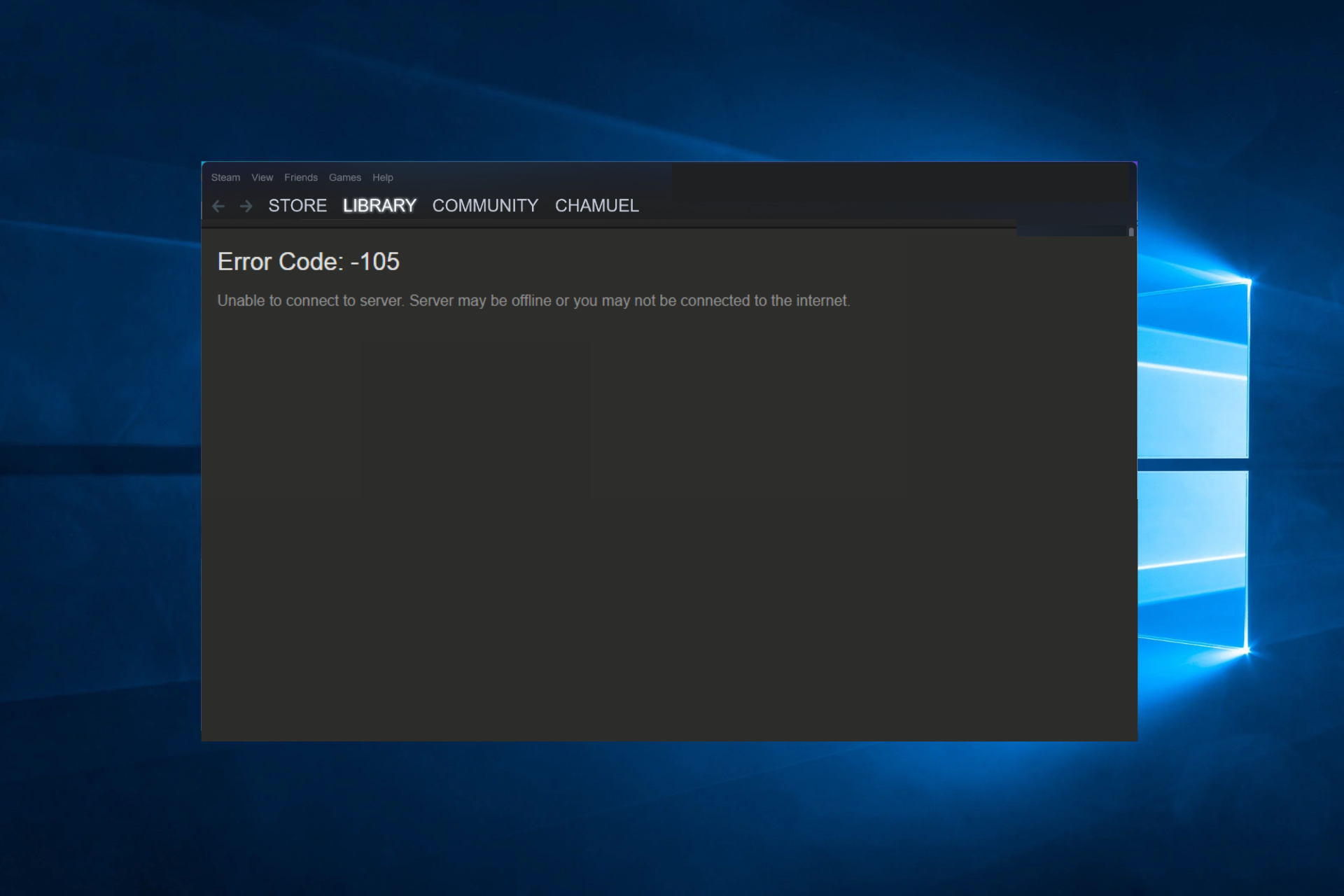
![]()
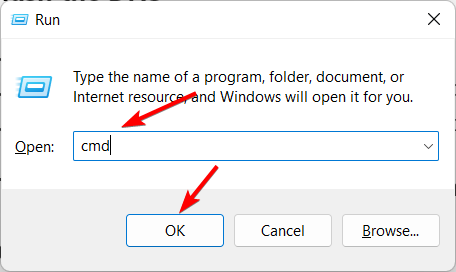
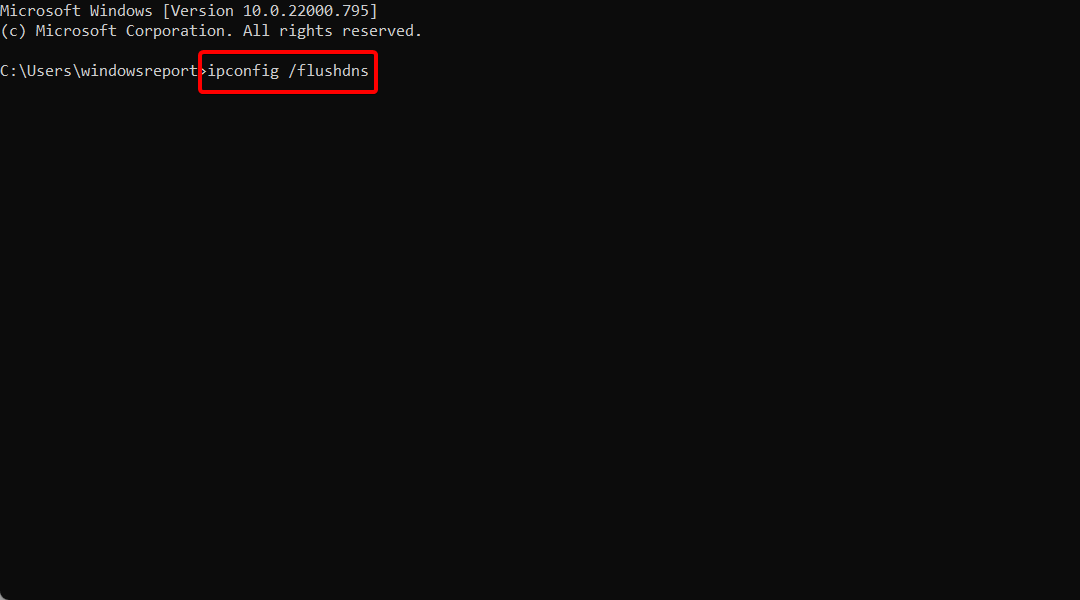



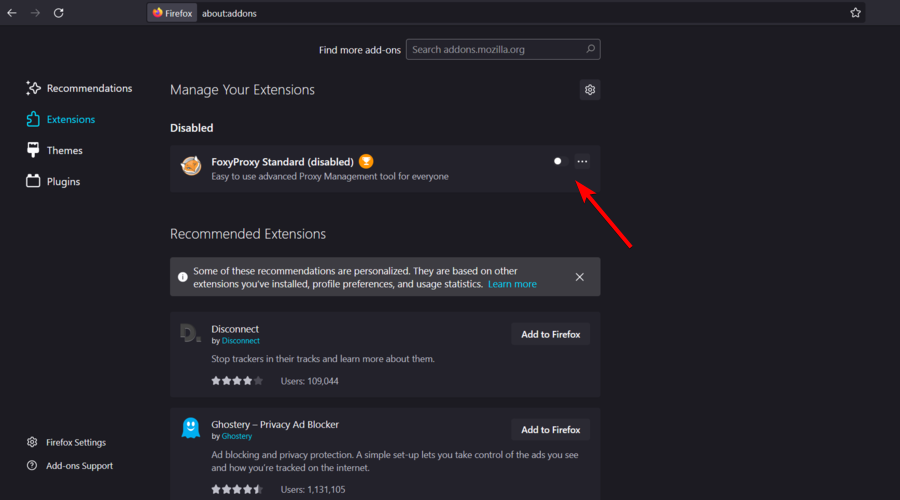

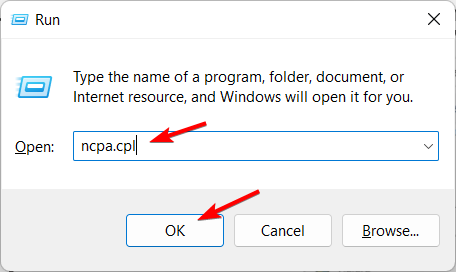
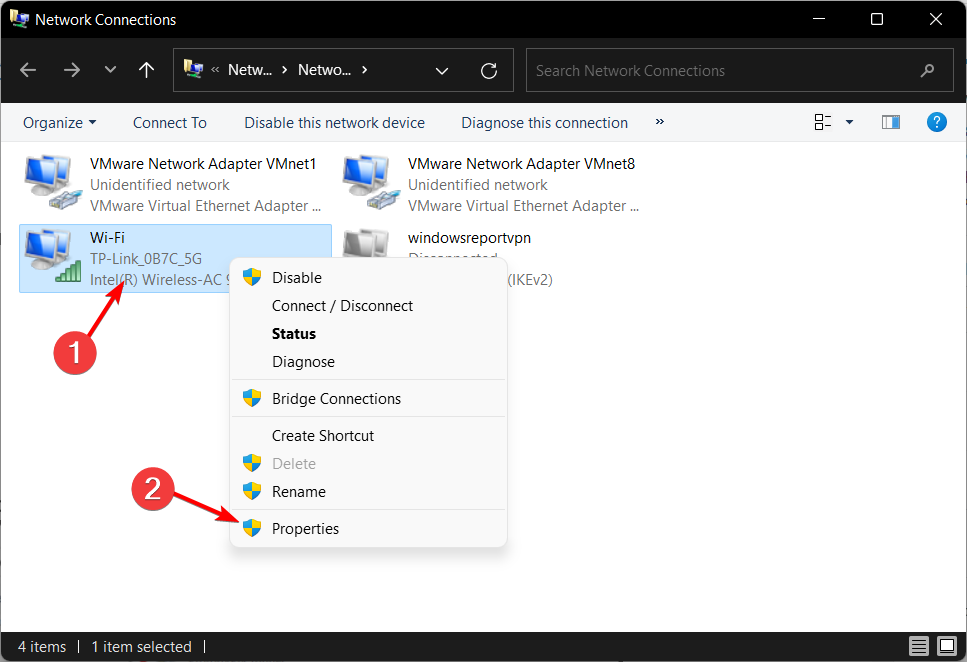
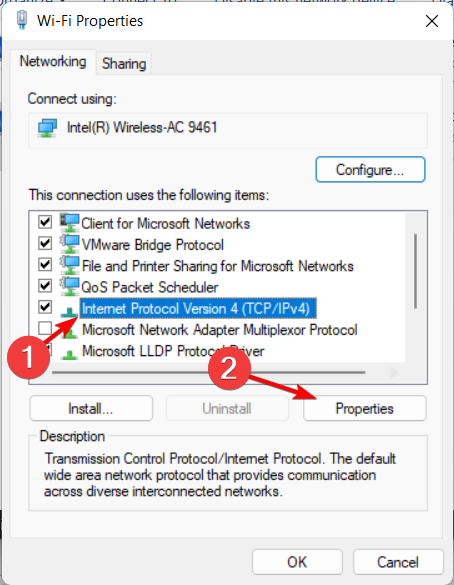
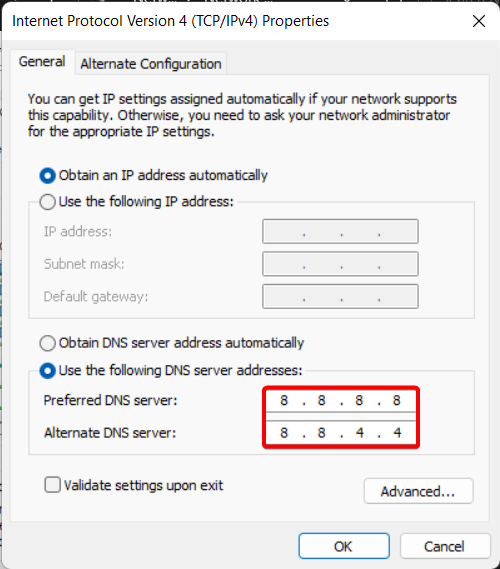



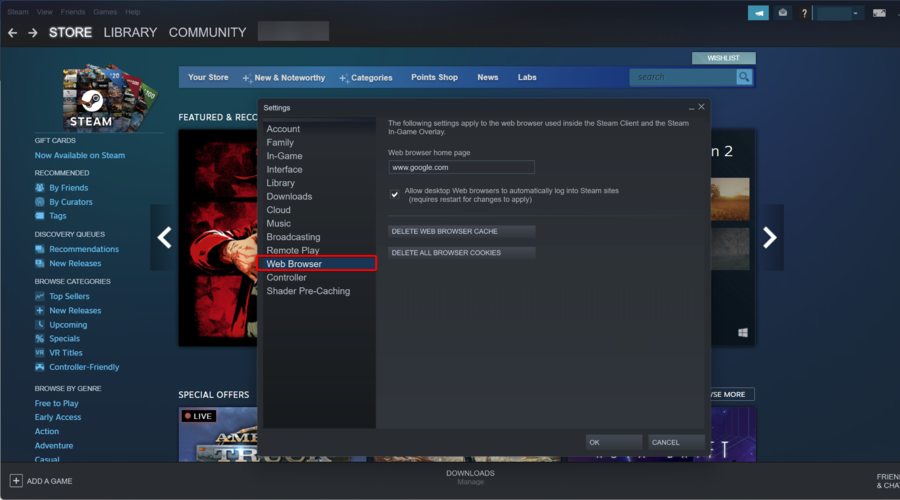
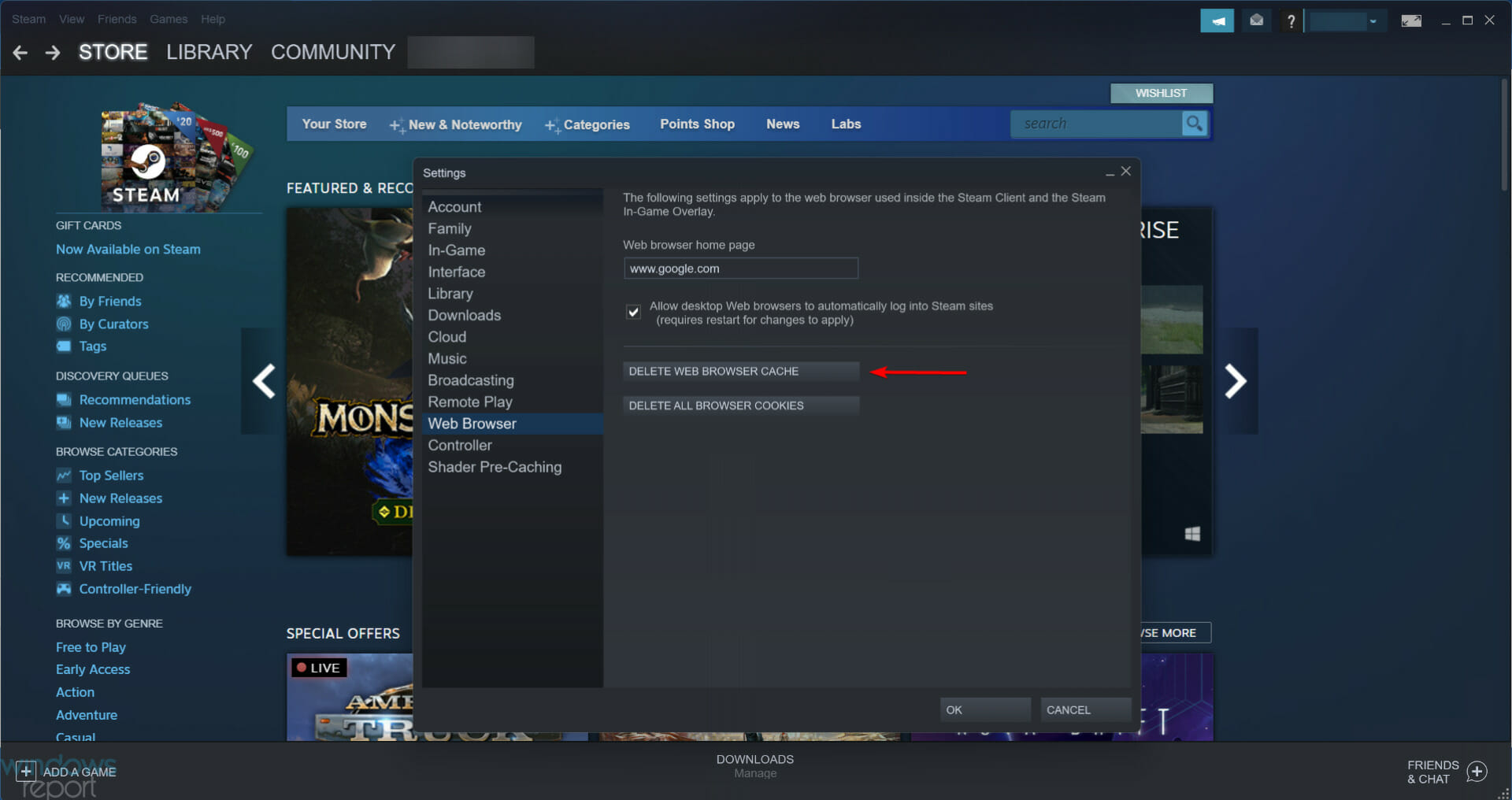
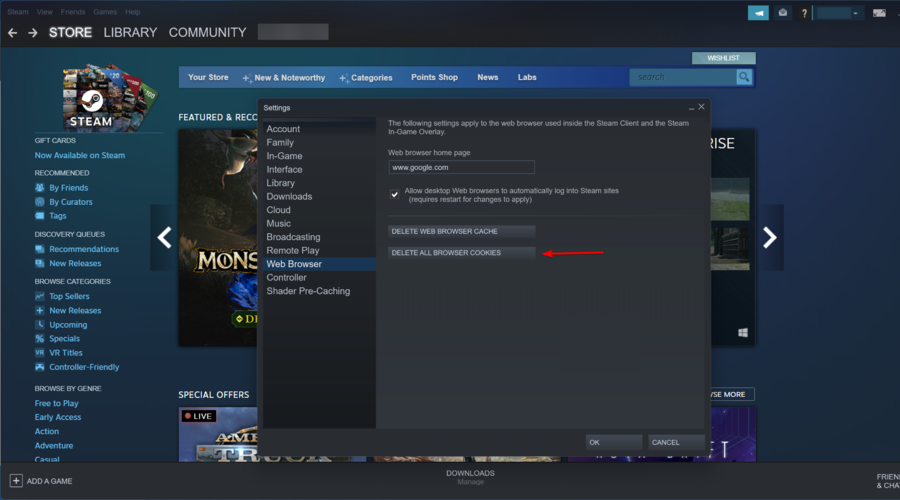
![]()