The problem was discovered ever since the title was first launched and continues to affect gamers worldwide, though in most cases, it has to do with an issue at their end. So, let’s find out how you can fix things when Warzone settings reset every time you launch the game.
Why are Warzone settings not saving?
Here are a few reasons you are facing the problem:
Controlled folder access is enabled: A critical security feature, Control folder access, was the most common reason users could not save Warzone settings in Windows. PC does not meet the minimum game requirements: When the PC doesn’t meet the minimum requirements for Warzone, you are likely to encounter such issues along with poor gaming performance. Missing permissions: In some cases, users found out that missing permissions (folder ownership), even when using an administrator account, could lead to Warzone settings not saving on the PC.
What can I do if Warzone settings are not saving?
Before we start making changes to the game or the PC, try these few quick tricks first:
Make sure your PC meets the minimum requirements for Warzone. Press Ctrl + Shift + Esc to launch the Task Manager and terminate all non-critical programs. Now, check whether Warzone saves settings after you close it. After changing the Warzone settings, take the game route (built-in options) to exit the game rather than abruptly terminating it. Check for pending game updates and install them when Warzone is not saving settings. This has helped many fix the problem.
If none work, move to the solutions listed next.
1. Allow Warzone through Controlled folder access
One of the quickest ways to fix things when Warzone settings are not saving is to add the game and its launcher as an exception to Controlled folder access.
2. Disable the Read-only attributed while changing settings
Another method to get things working when Warzone settings are not saving is to disable the Read-only attribute while modifying the in-game settings temporarily. The workaround was shared by a user on Reddit and has worked for many. SPONSORED
3. Take ownership of the game folder
For some users, taking ownership of the Player’s folder fixed things when Warzone settings were not saving. Make sure to follow the steps and not miss any part.
4. Delete config files in the Battle.net folder
5. Uninstall conflicting programs
A user reported that uninstalling the Battle.net app helped fix the problem, though others, too, could the responsible for the issue. That’s it! One of these solutions should have helped fix the Warzone settings not saving issues on a Windows PC. Even for PlayStation 4 and Xbox One, look through the security settings or delete the saved game file to get things up and running. Before you leave, check some quick tips and tricks to boost gaming performance in Windows and get the best experience. Tell us which fix worked for you in the comments section below. Also, if you know other solutions, drop them below.
SPONSORED
Name *
Email *
Commenting as . Not you?
Save information for future comments
Comment
Δ



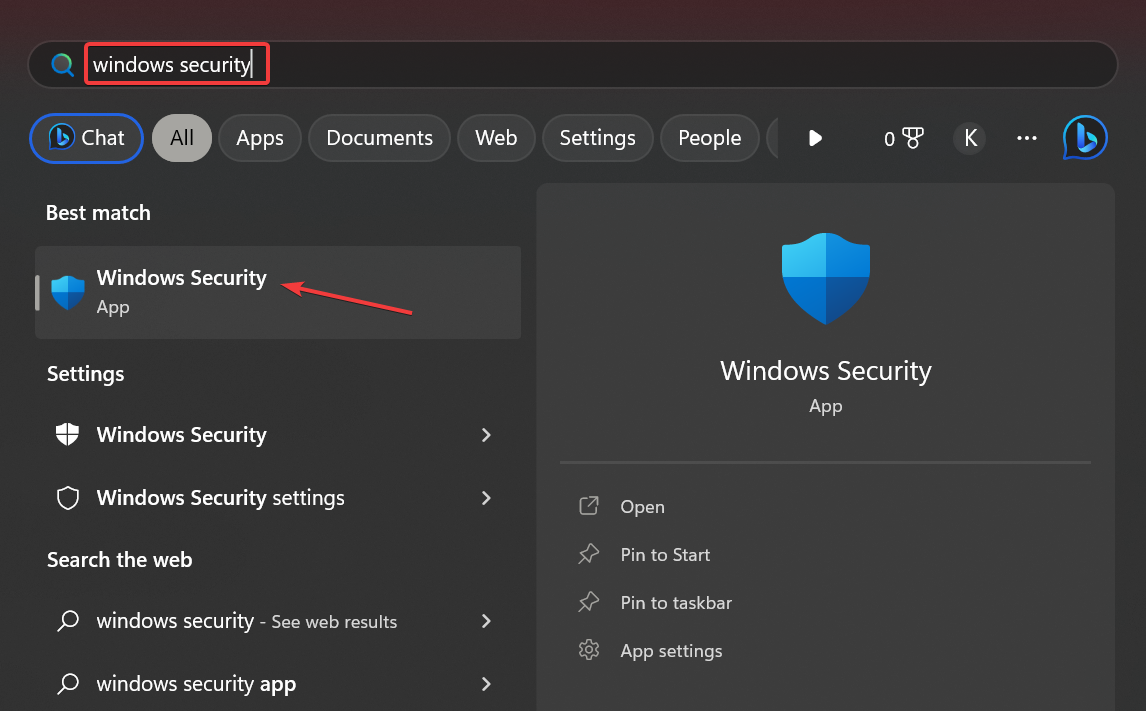
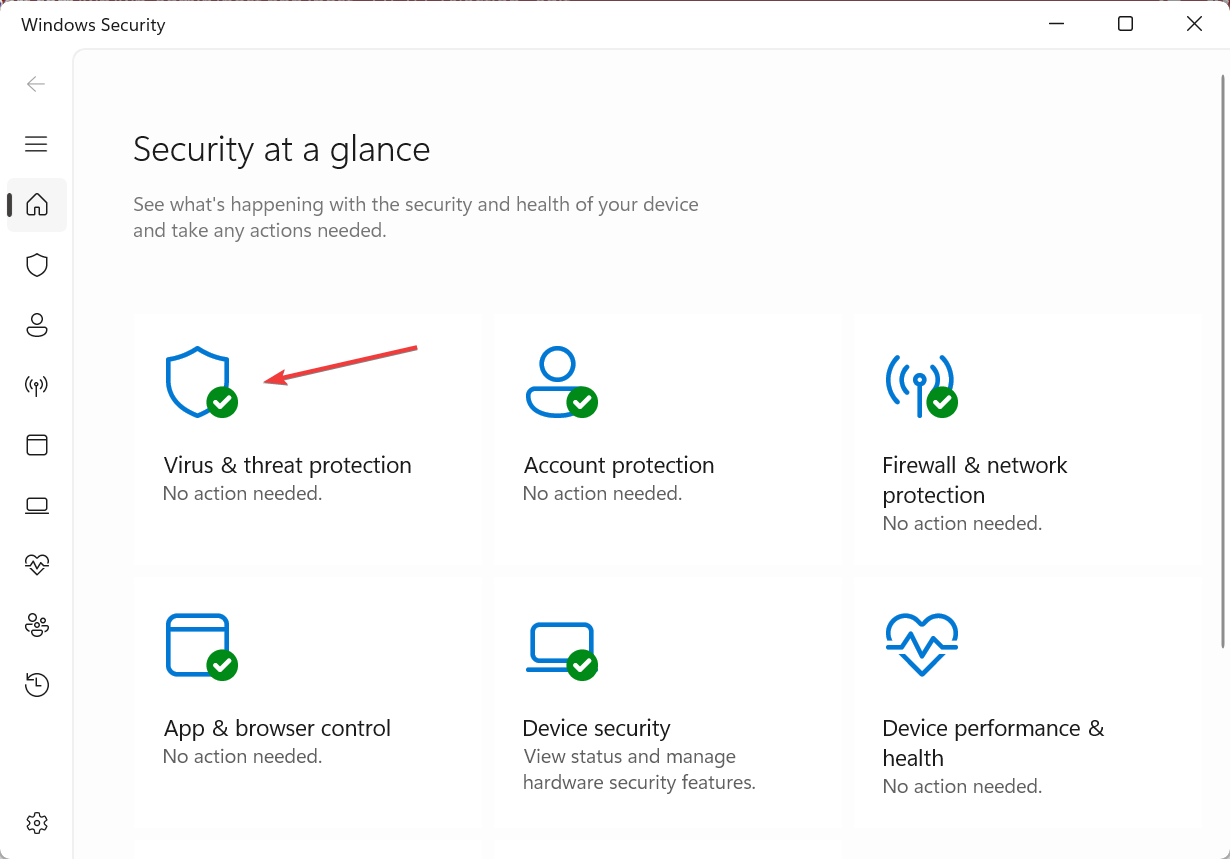
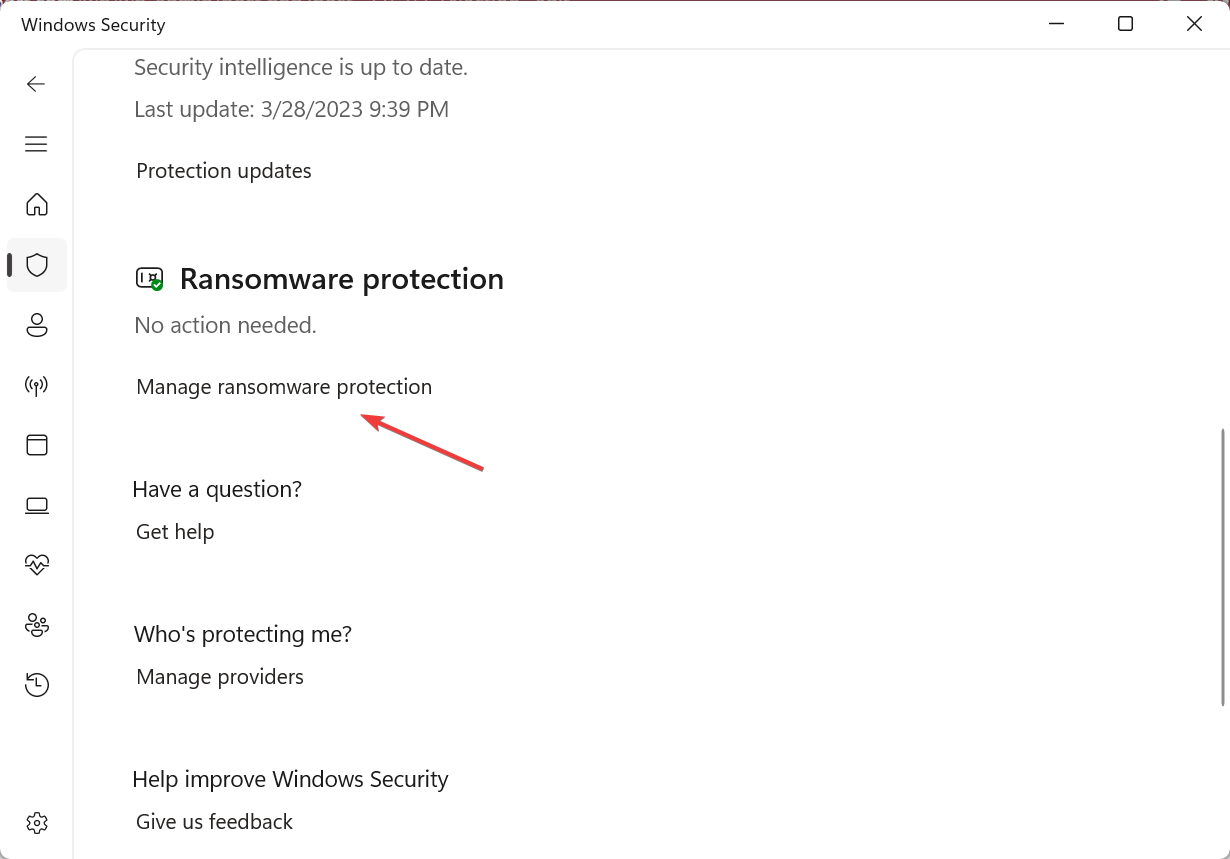
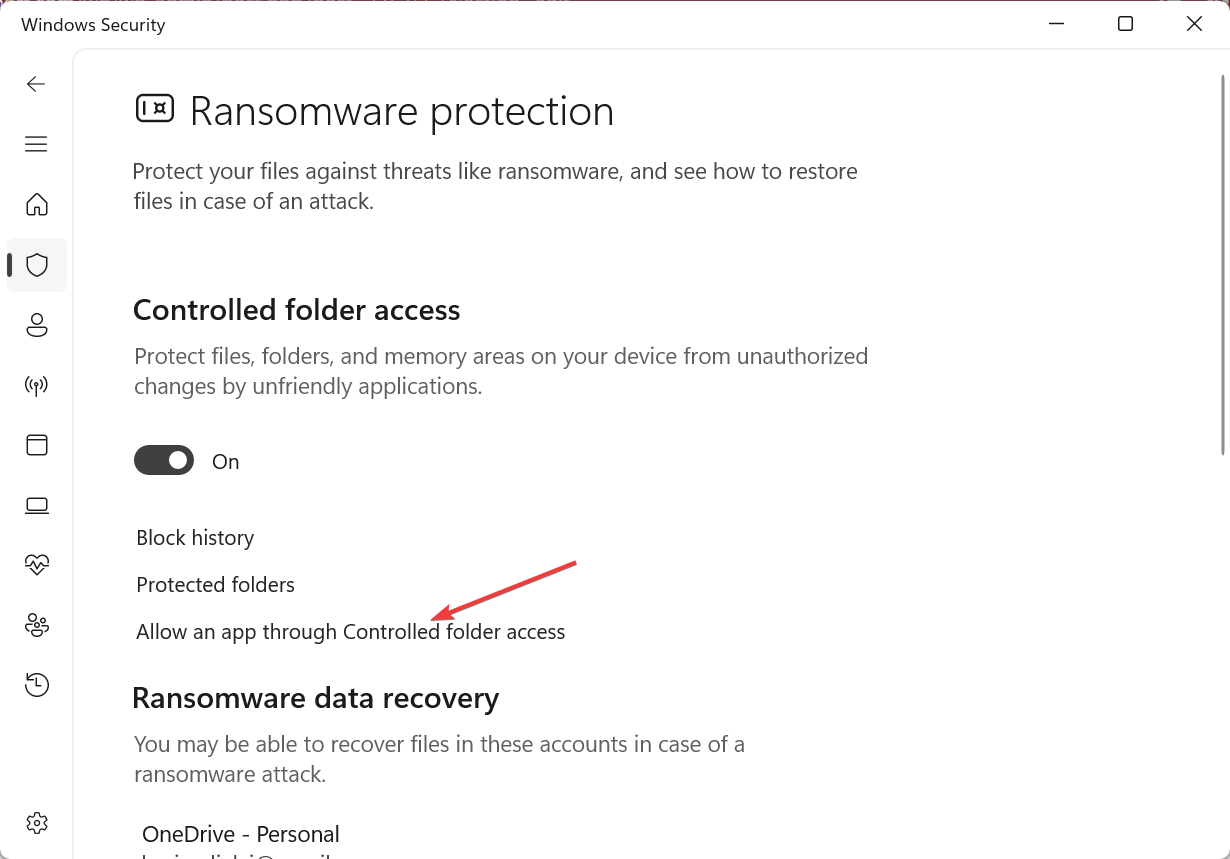
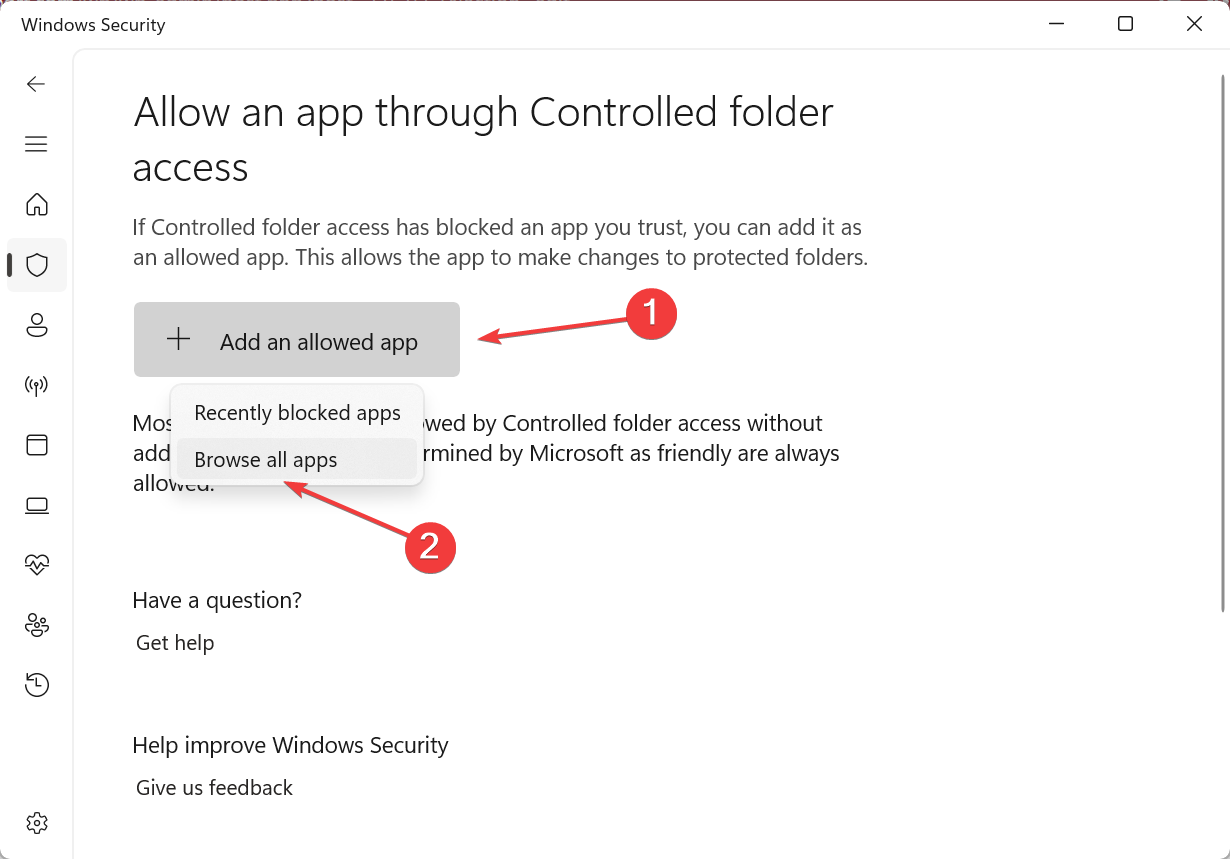
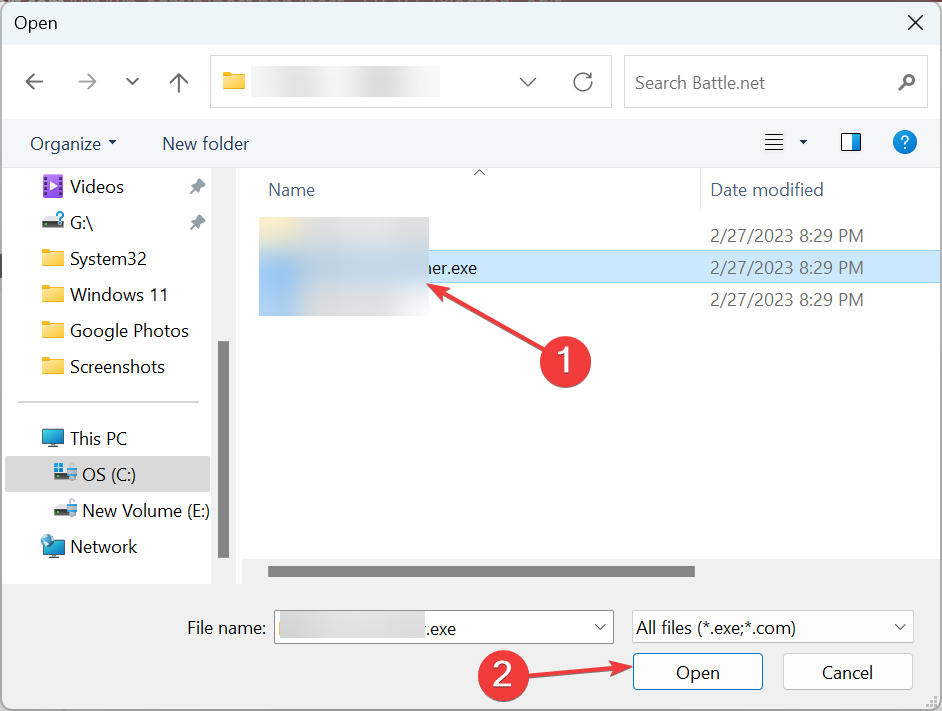
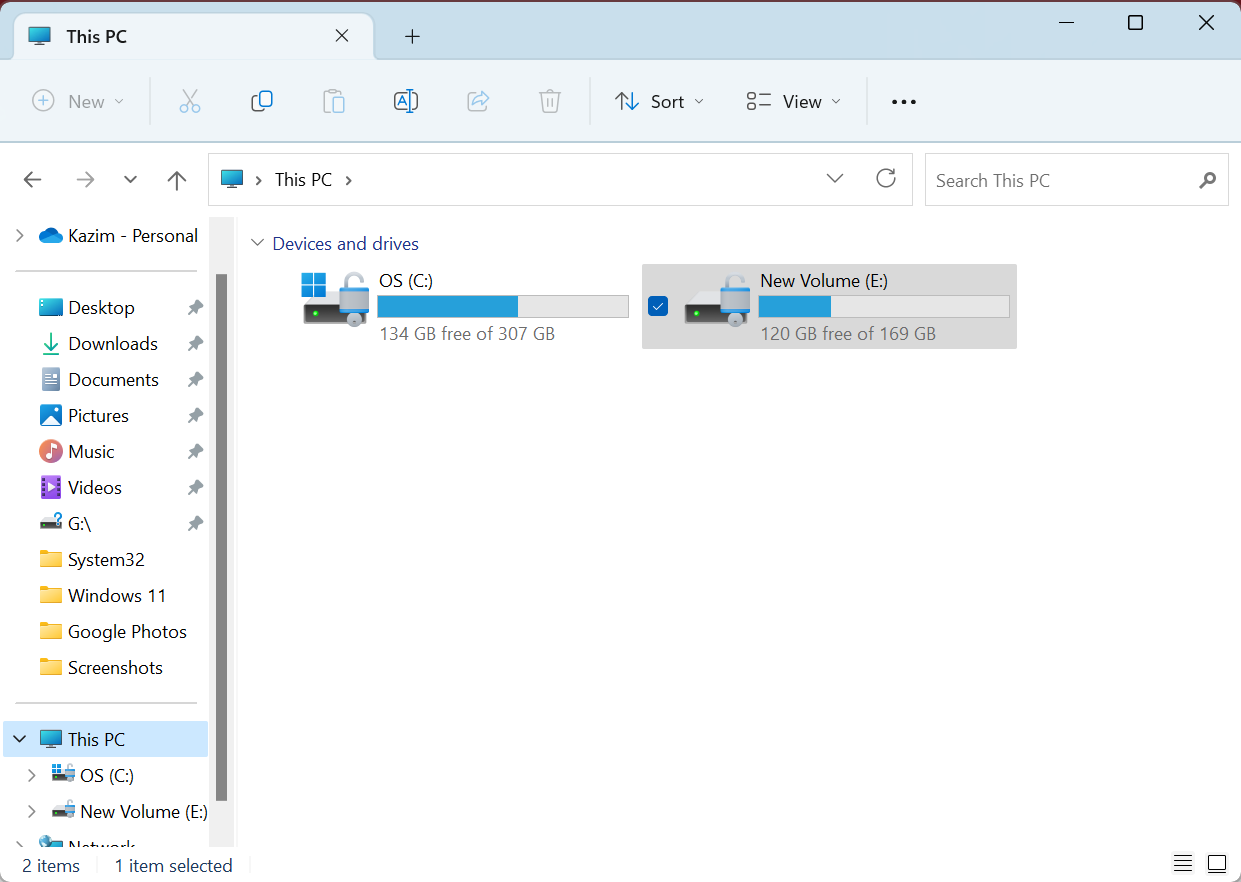
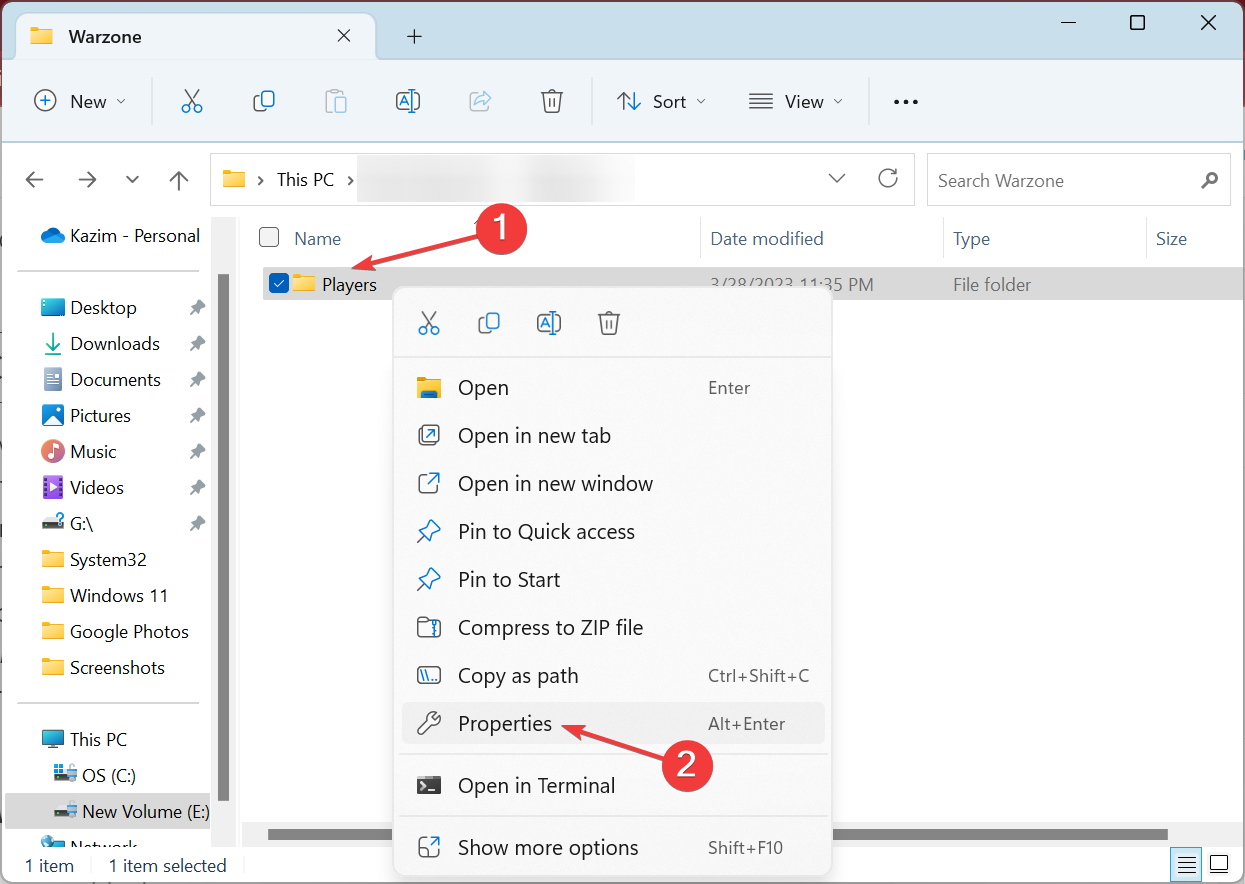
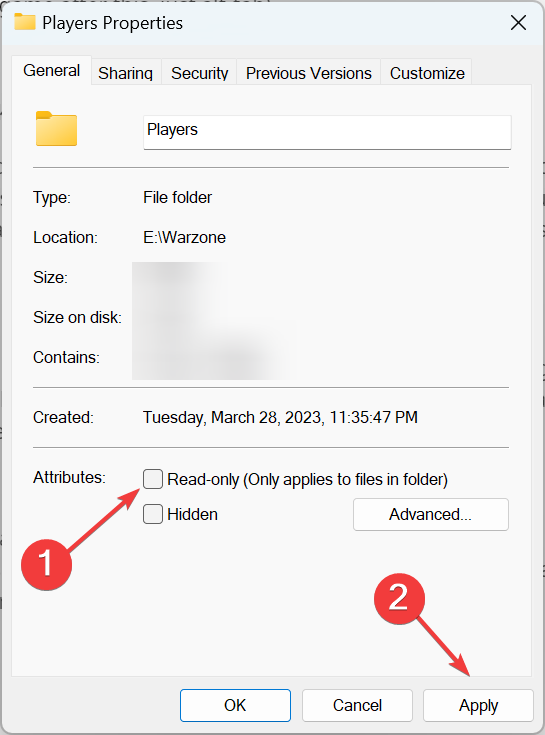
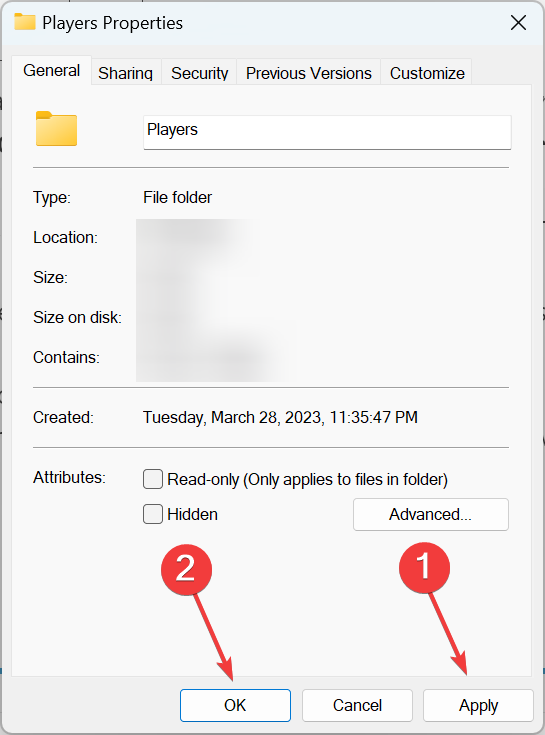
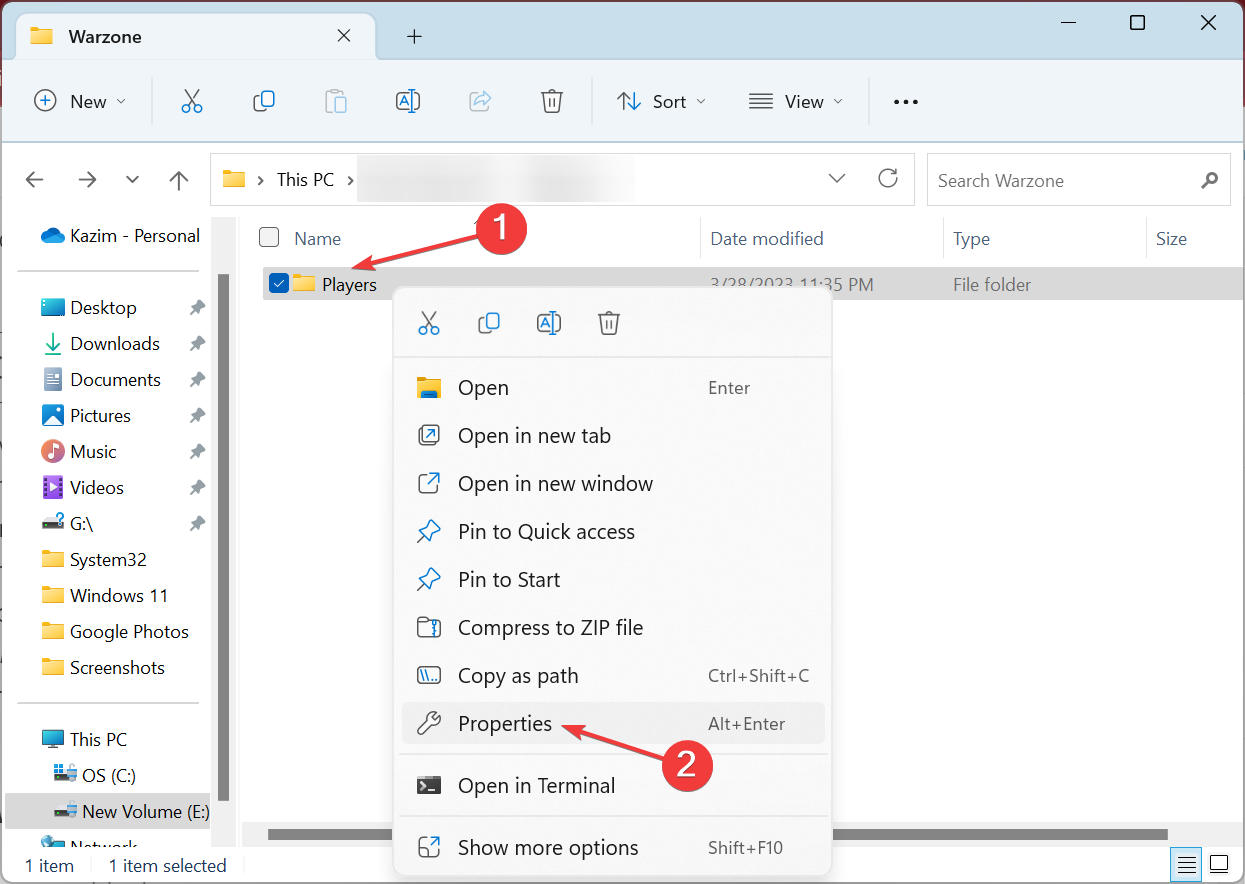
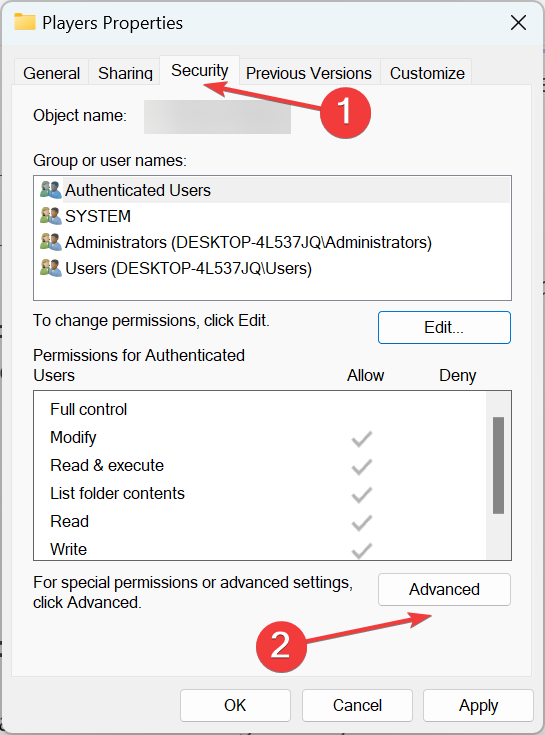
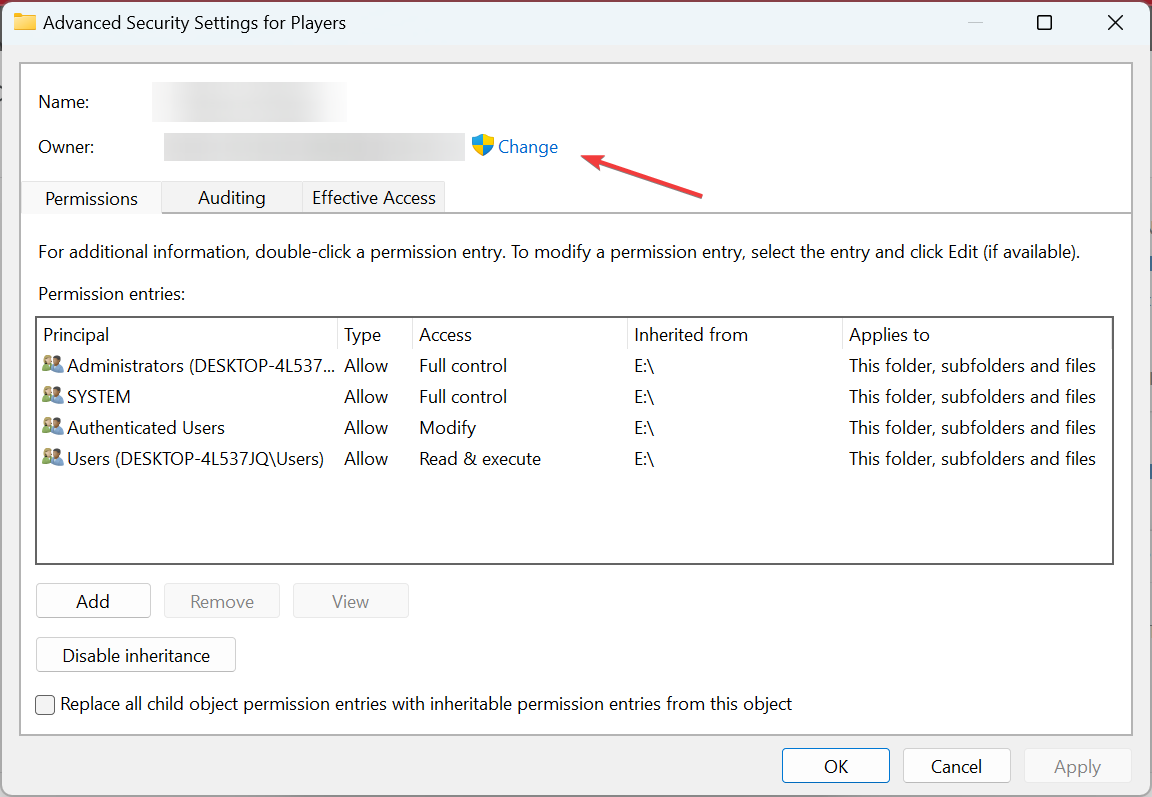
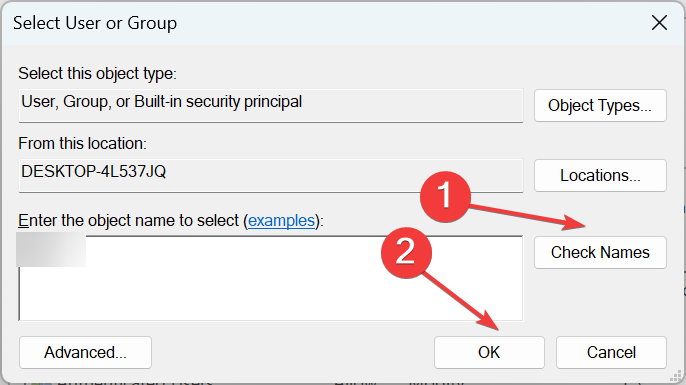
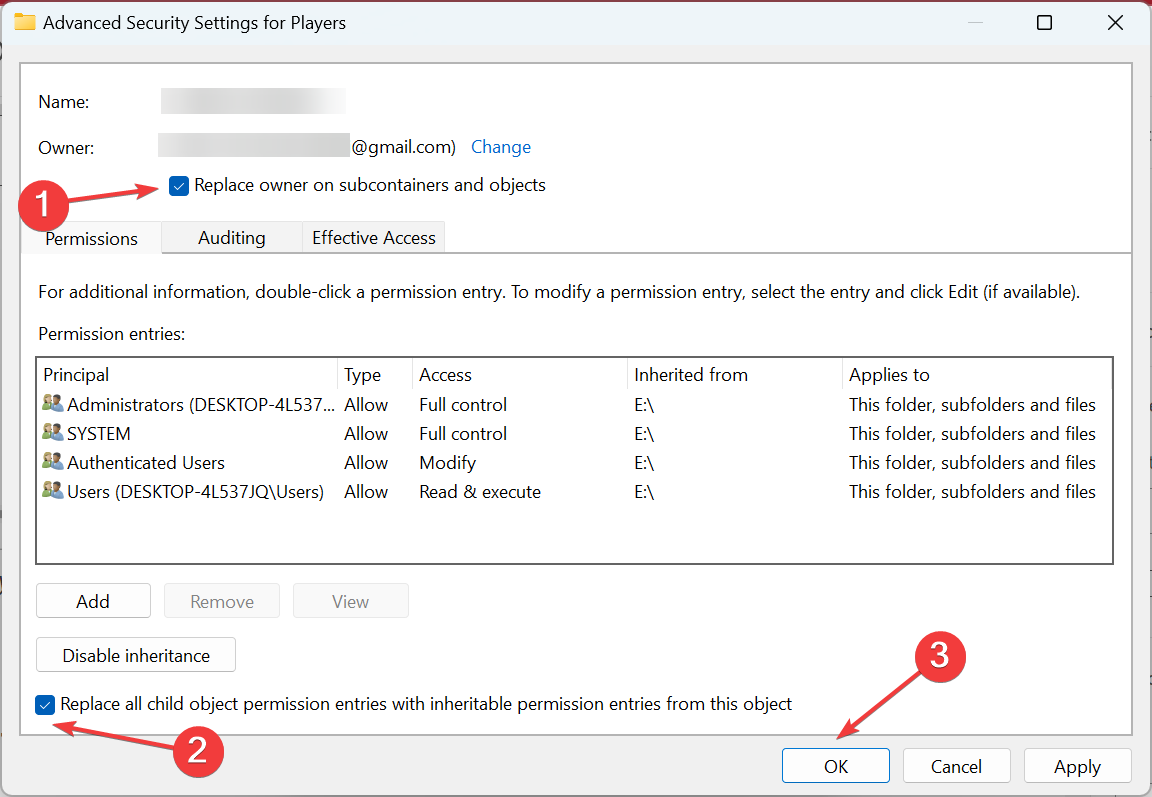
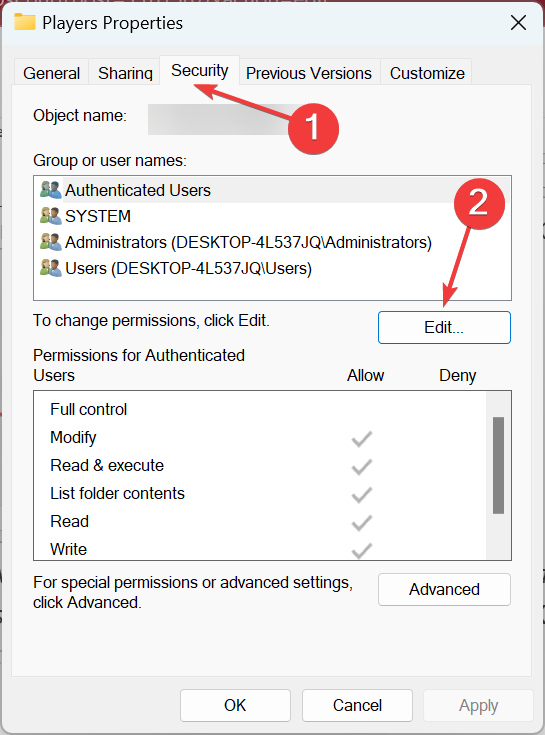
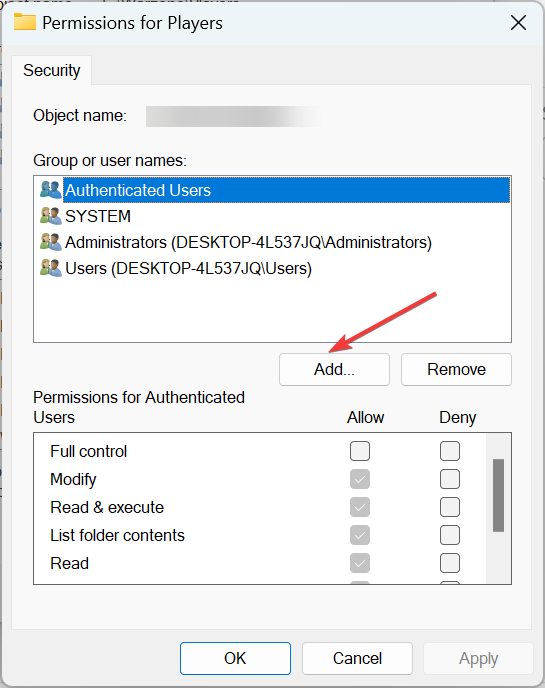
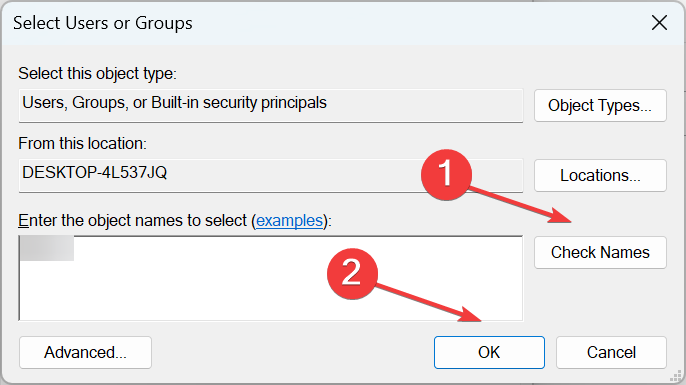
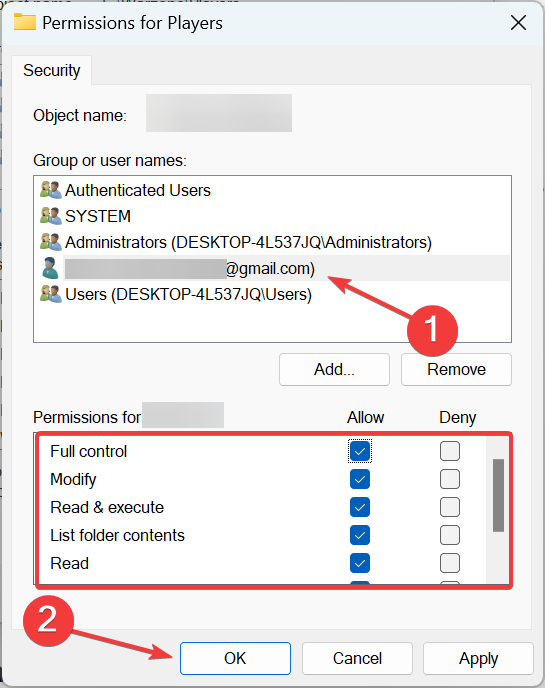
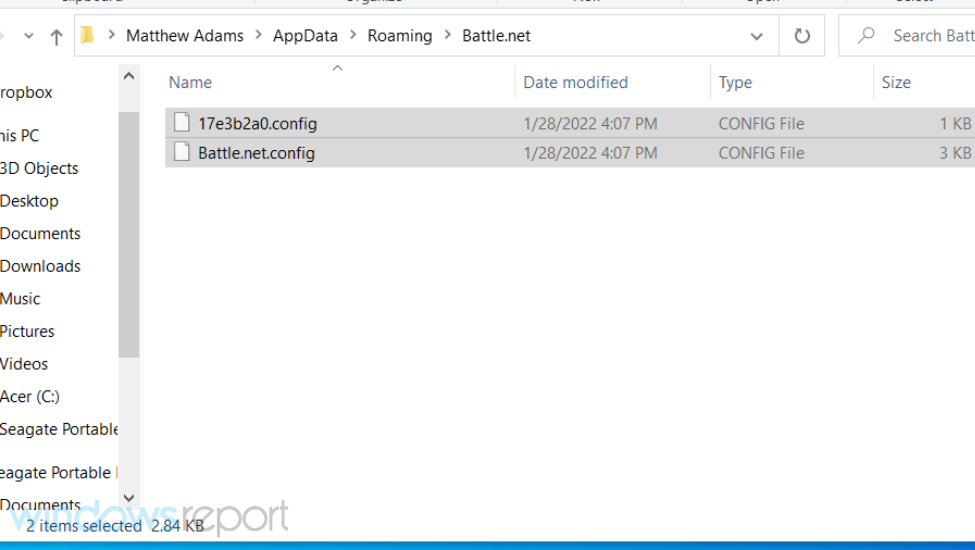
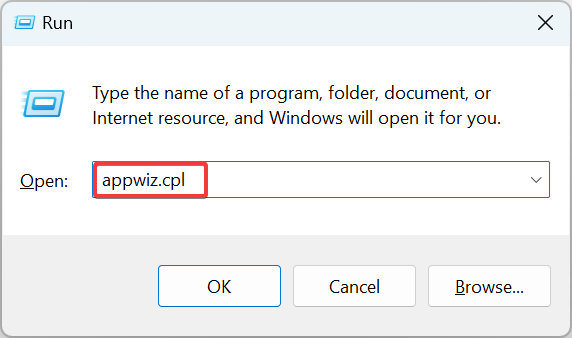
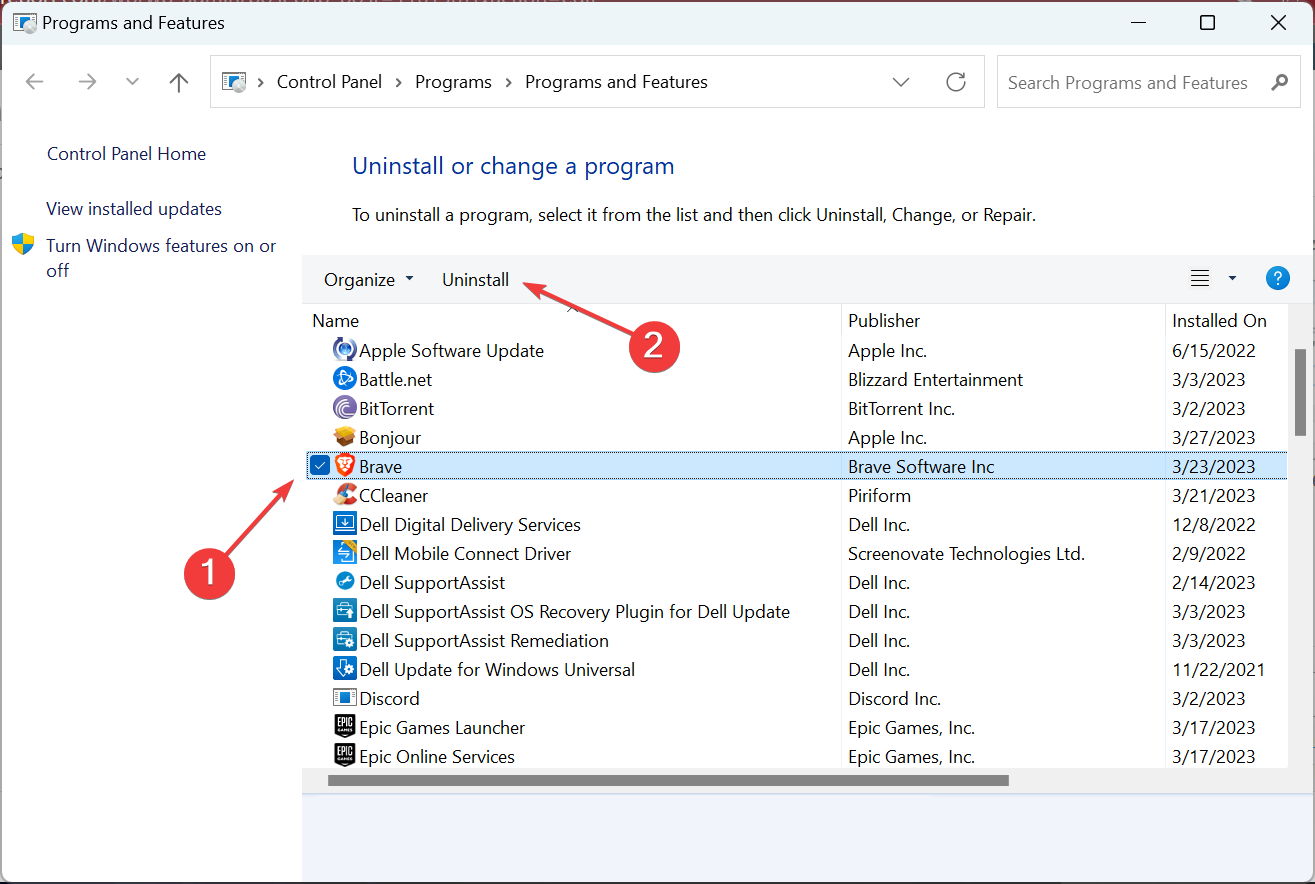
![]()