The inability to update Windows Defender affects the programs’ effectiveness again the latest malware and viruses and, subsequently, puts the user’s PC at risk. This makes it imperative that you understand the problem and know ways to get rid of it.
What is error code 0x80004004?
The error code states that Windows Defender couldn’t install the latest updates. In addition, the message reads: Virus and spyware definition couldn’t be updated. Here are a few reasons you get error 0x80004004 when updating Windows Defender:
Slow or problematic Internet connection: A slow Internet connection or an intermittent loss of connectivity can trigger the error. Corrupt system files: When there are corrupt system files on the PC, the built-in programs and other critical features may not work. Third-party antivirus triggering the issue: Other antiviruses installed on the PC or even their remnant files can lead to the 0x80004004 error.
How do I fix error code 0x80004004?
Before we move forward, try these quick tricks first:
Restart the computer and then try updating Windows Defender. Make sure you don’t have a slow Internet speed, and if that’s the case, take the necessary measures to increase it. Check for pending updates and install them if any are available. Run the DISM commands and the SFC scan (sfc /scannow) in an elevated Command Prompt.
If the 0x80004004 error persists, head to the fixes listed next.
1. Run the critical services
2. Completely uninstall third-party antivirus
3. Rename the Software Distribution folder
This should fix the Windows Defender error 0x80004004, and you should now be able to install the latest virus and spyware definition updates.
4. Perform an in-place upgrade
An in-place upgrade can fix a range of issues, including the 0x80004004 error in Windows Defender, and you wouldn’t lose the stored files or installed apps. However, the process may take a few hours to complete. Before you go, check the best PC repair tools and get one to avoid running into similar errors. Tell us which fix worked for you in the comments section below.
SPONSORED
Name *
Email *
Commenting as . Not you?
Save information for future comments
Comment
Δ


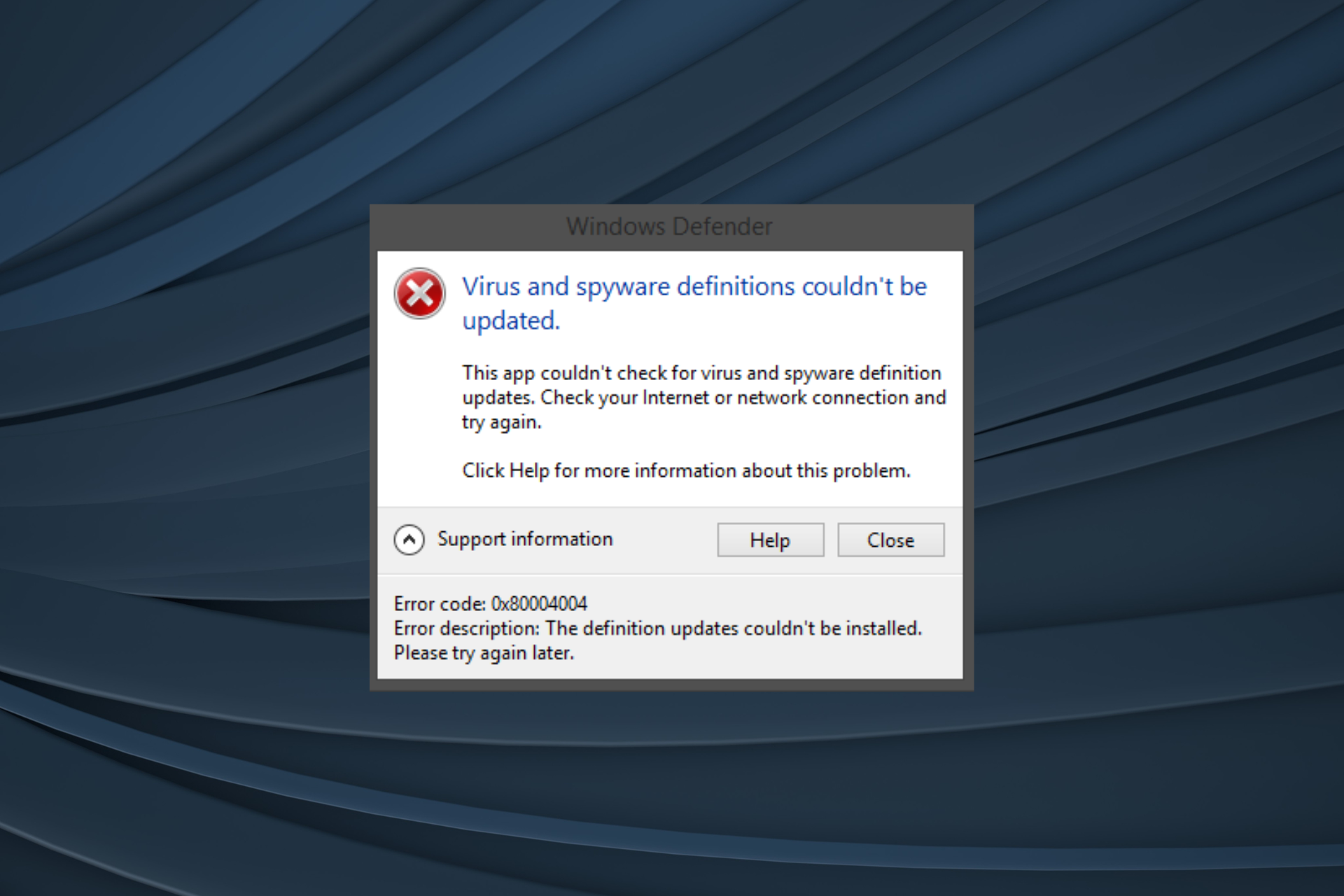
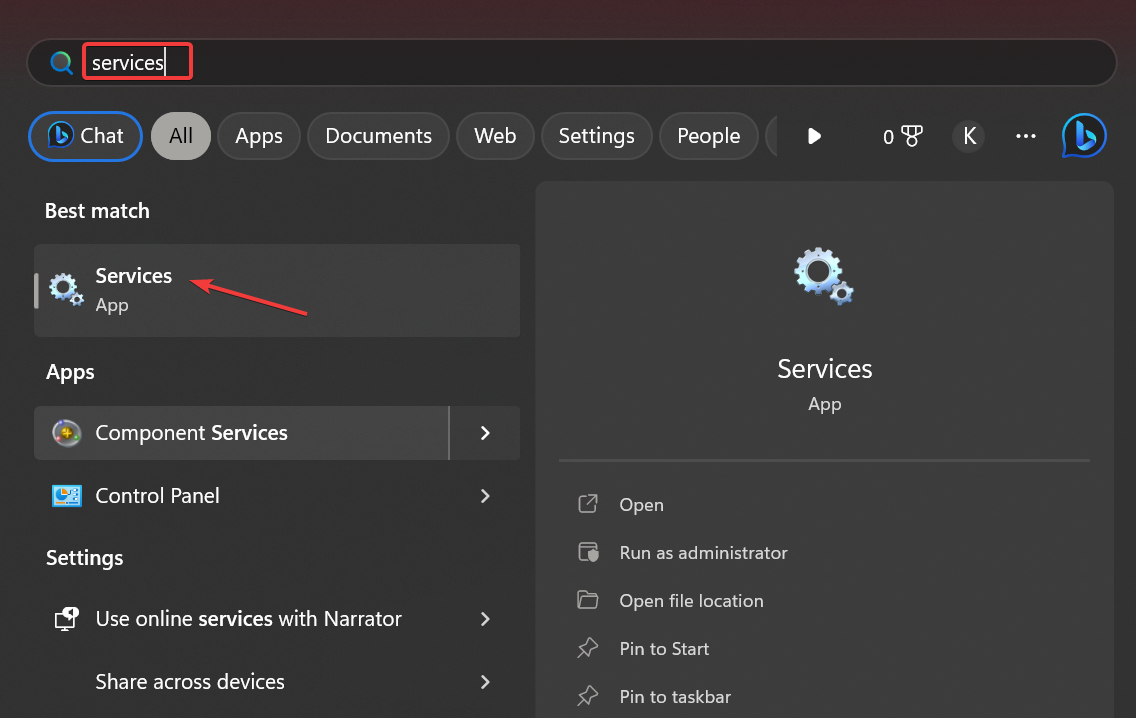
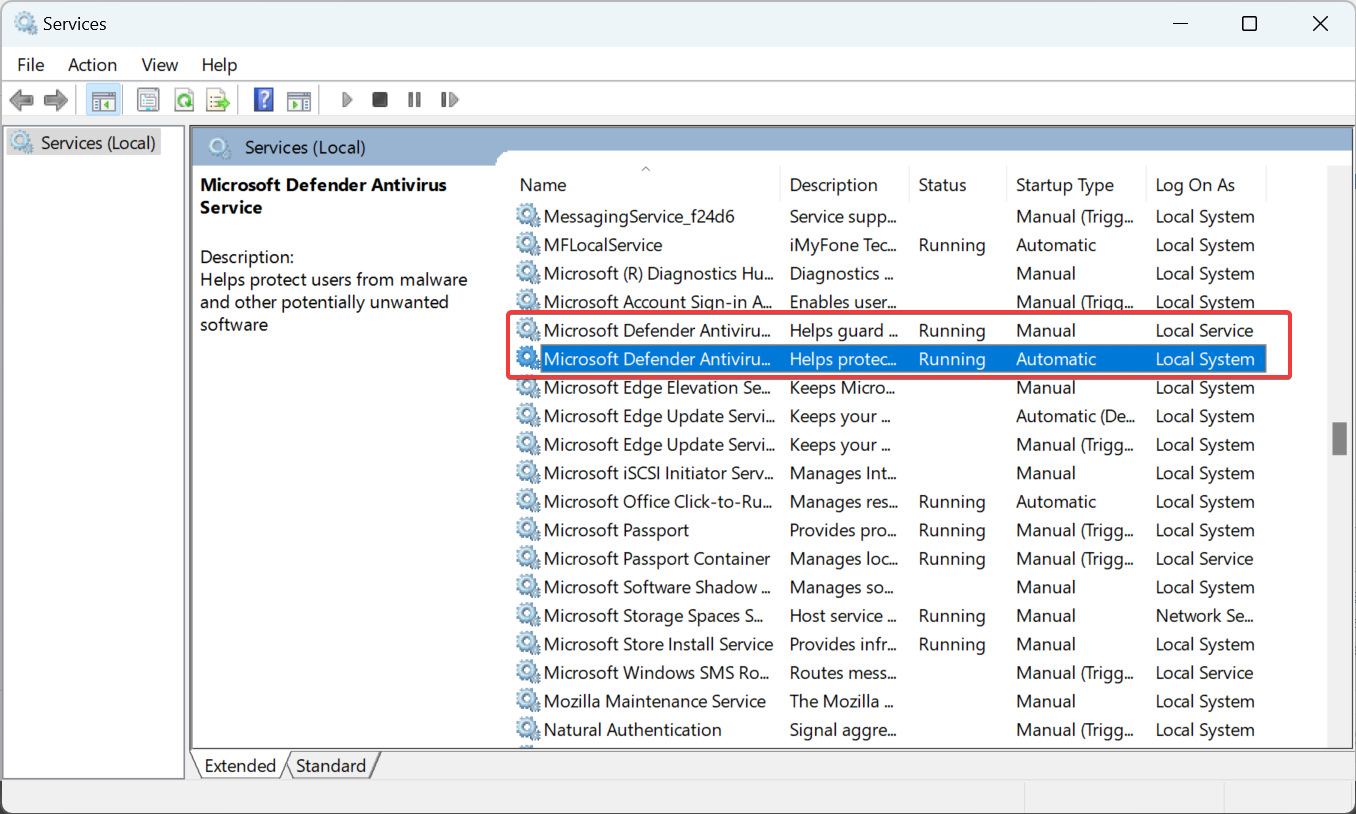
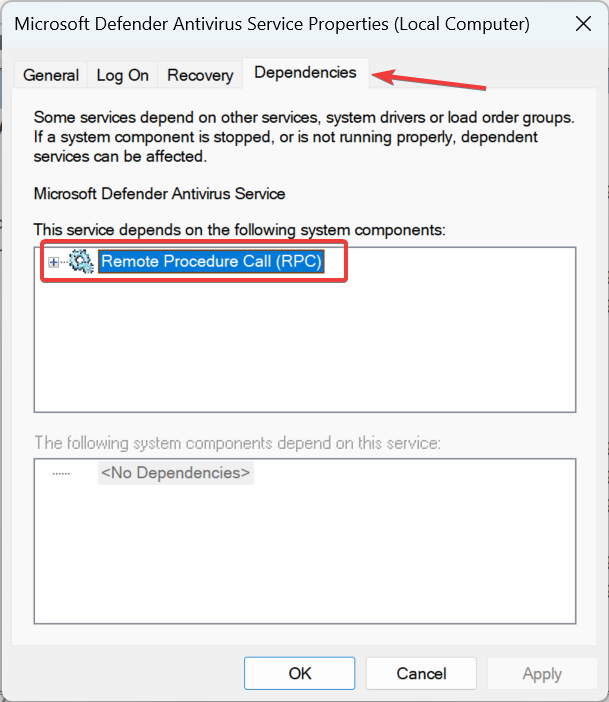
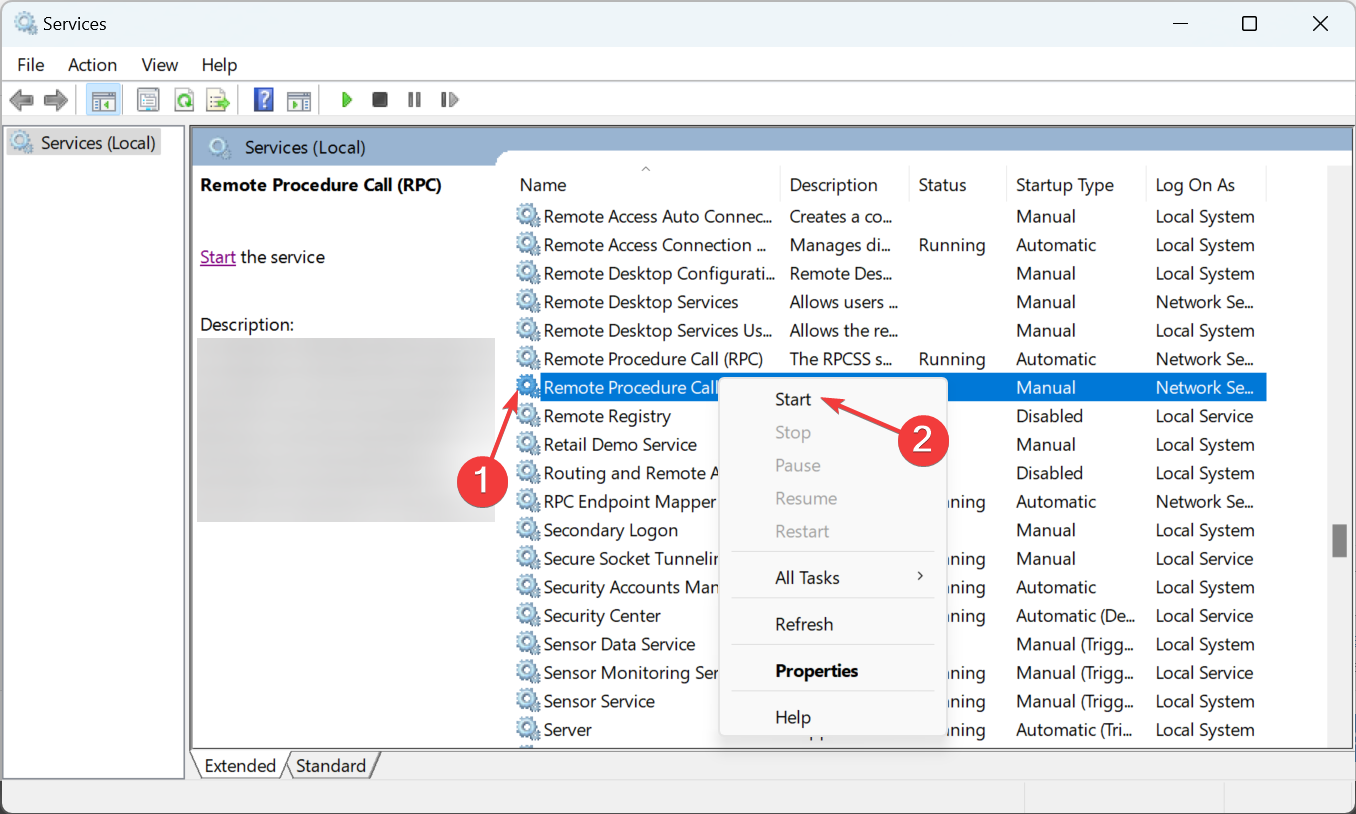
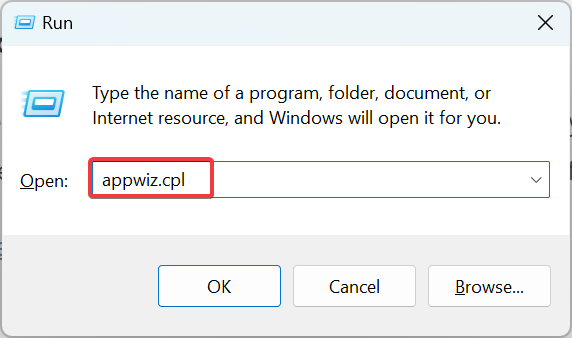
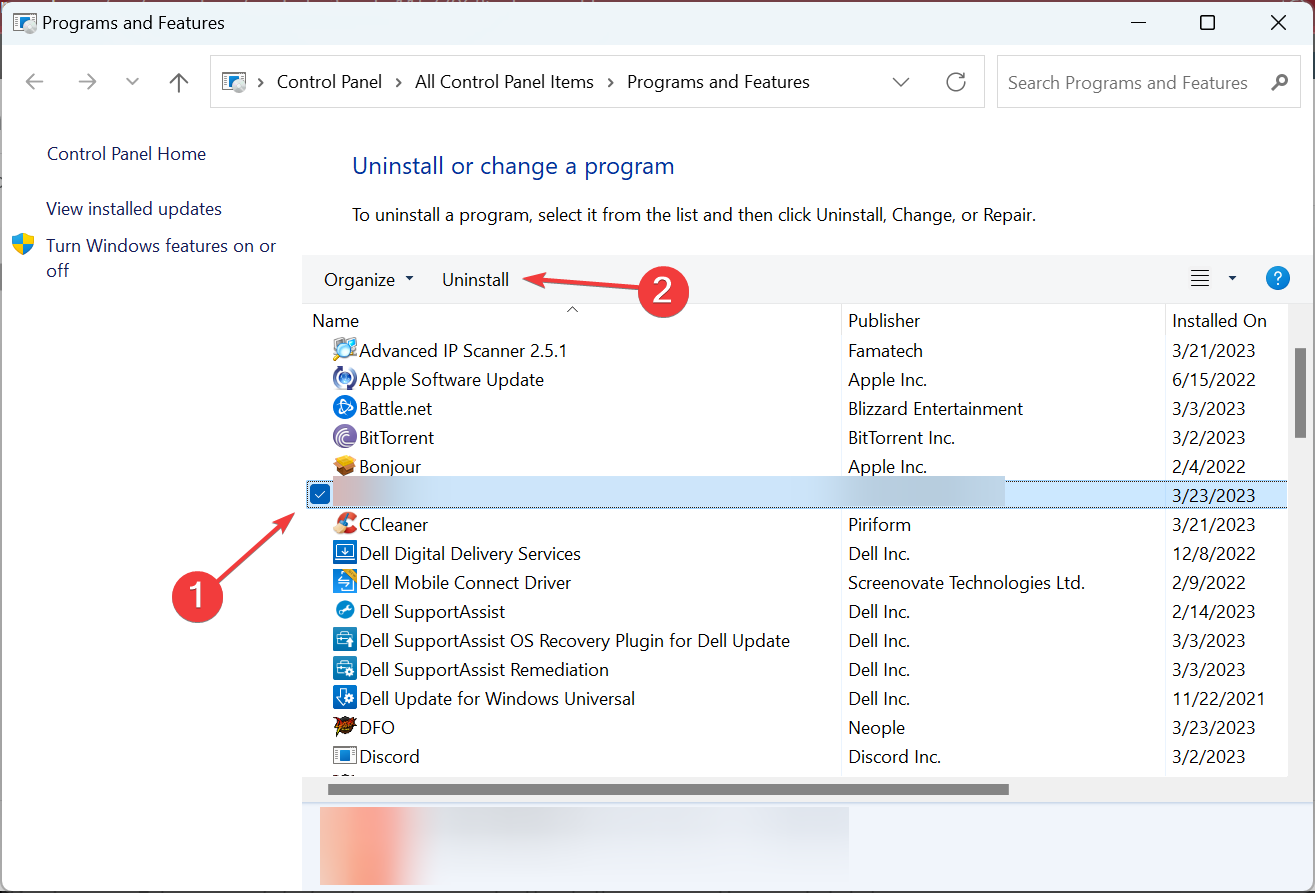
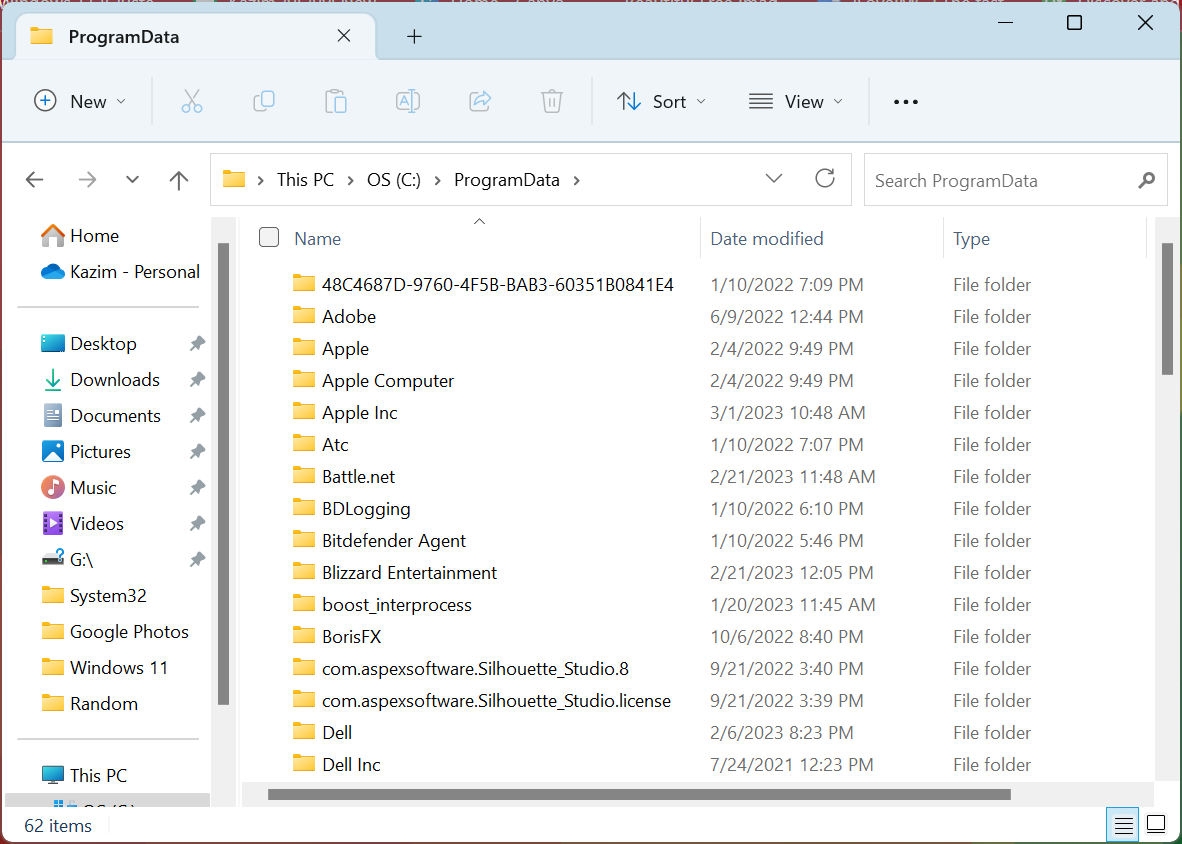
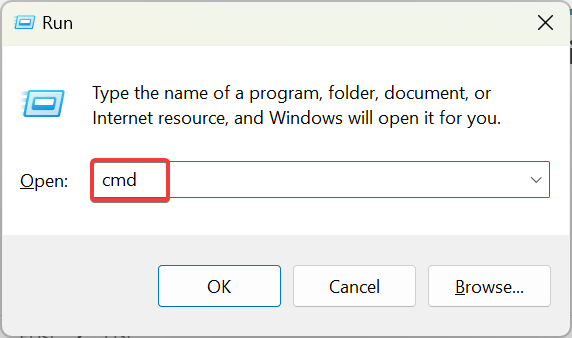
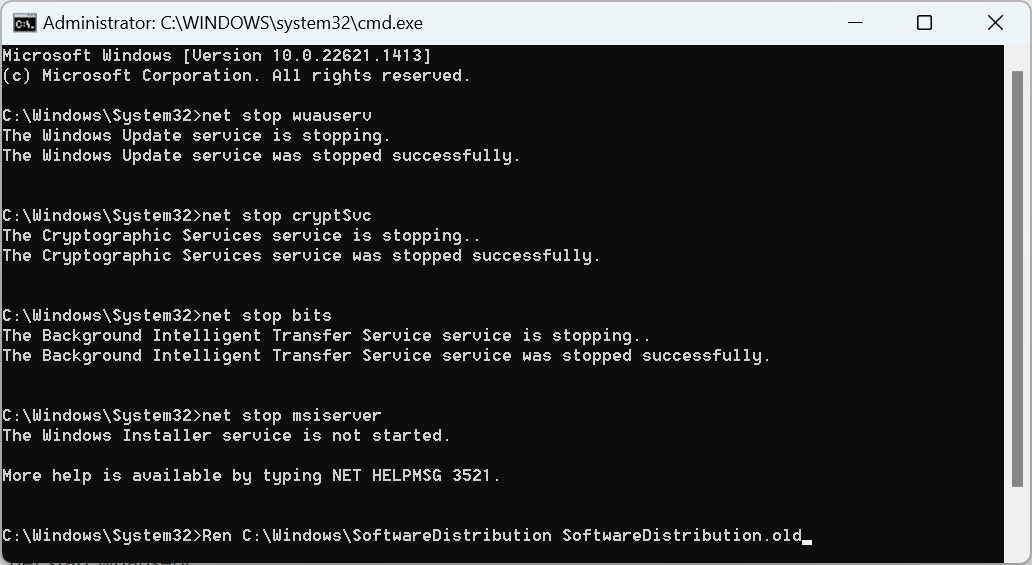
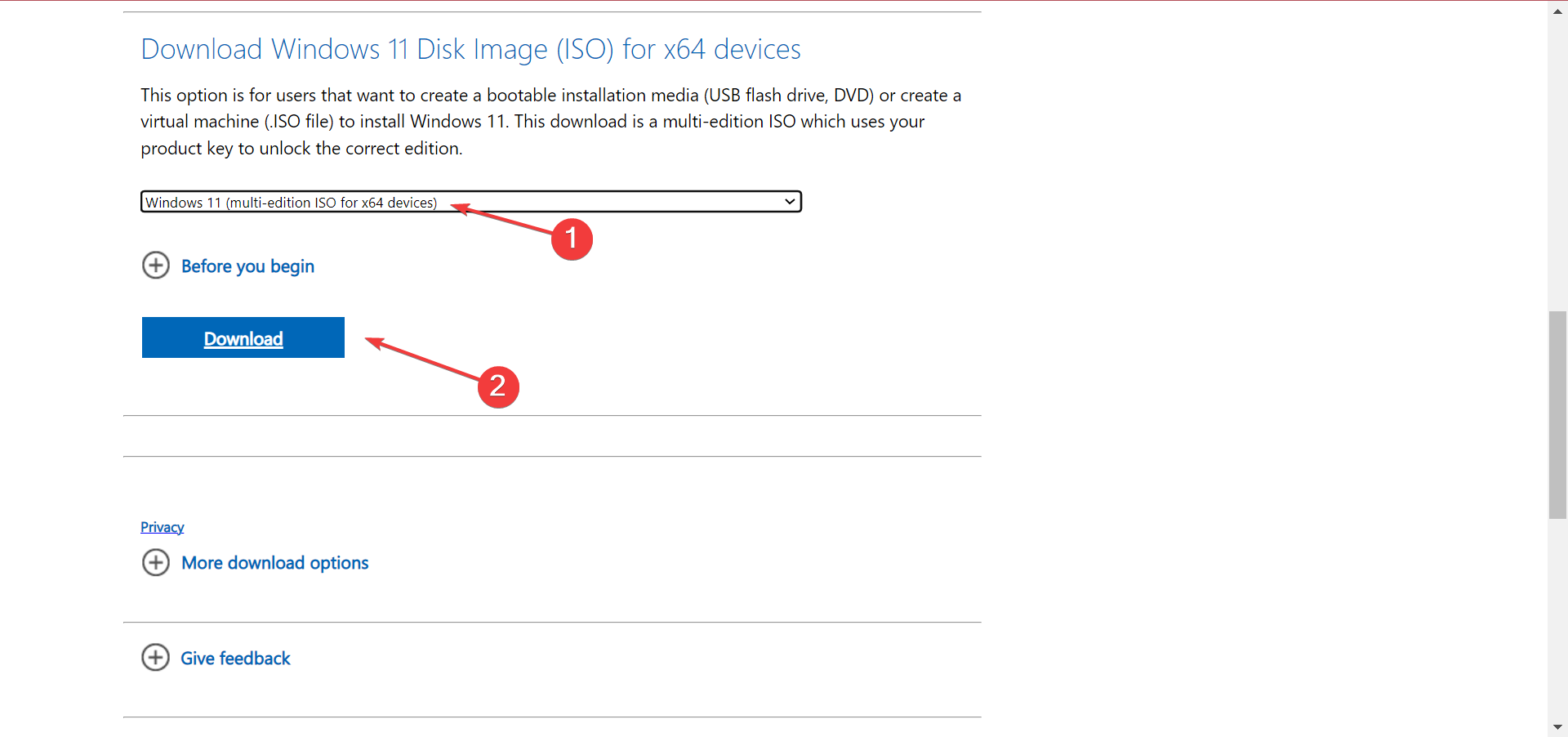
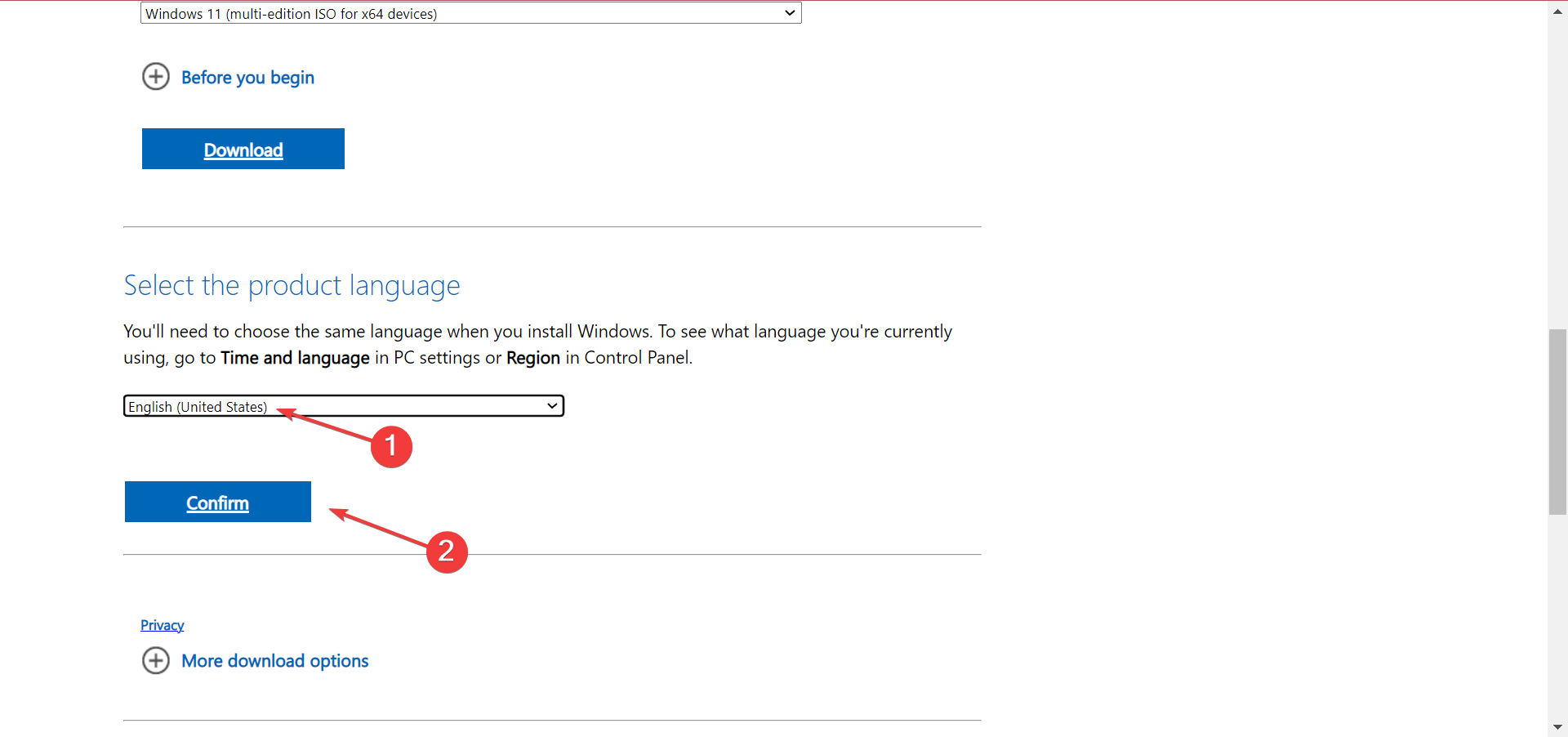
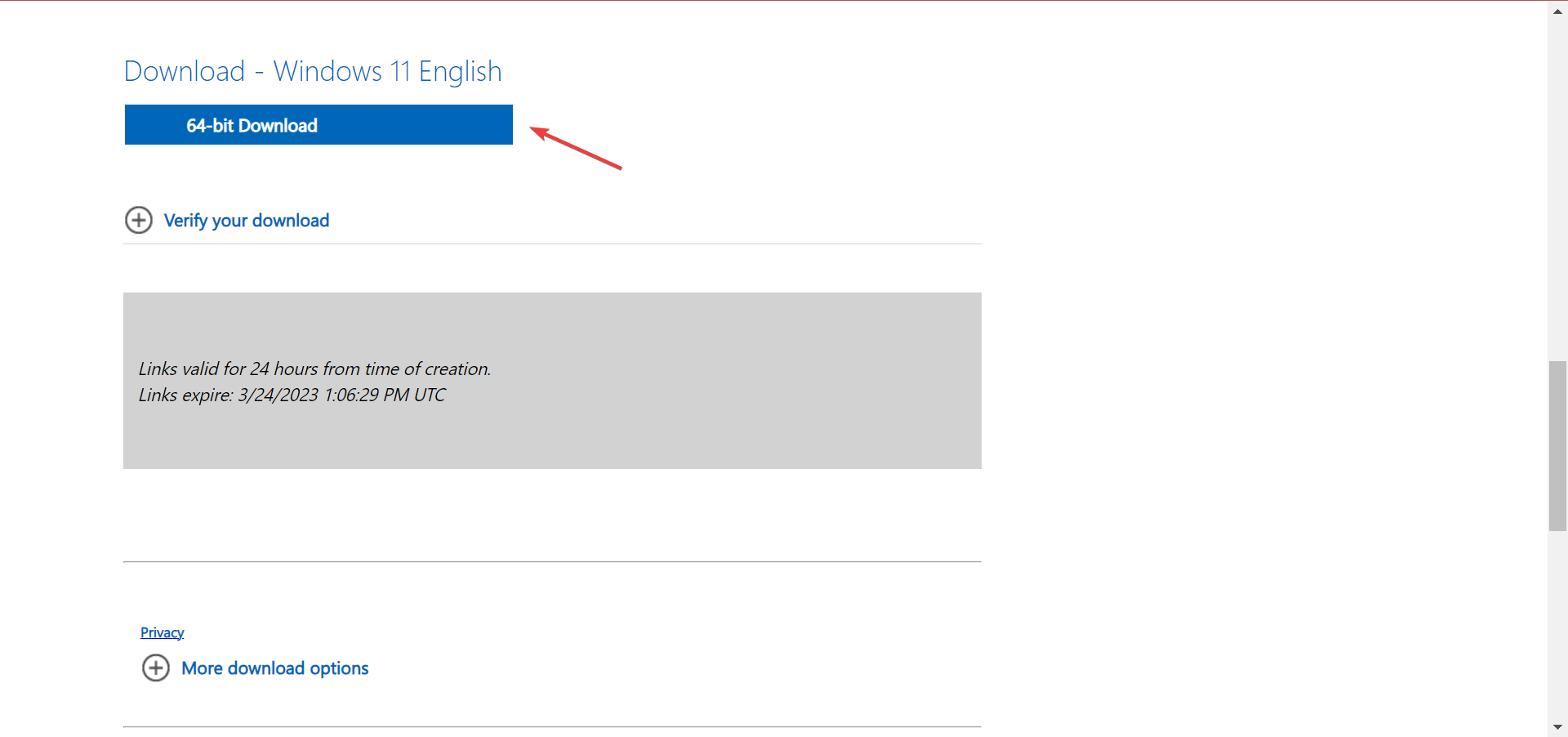
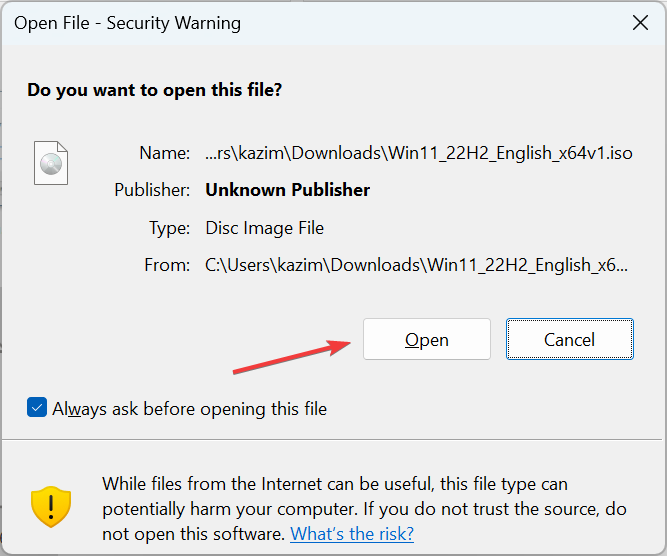
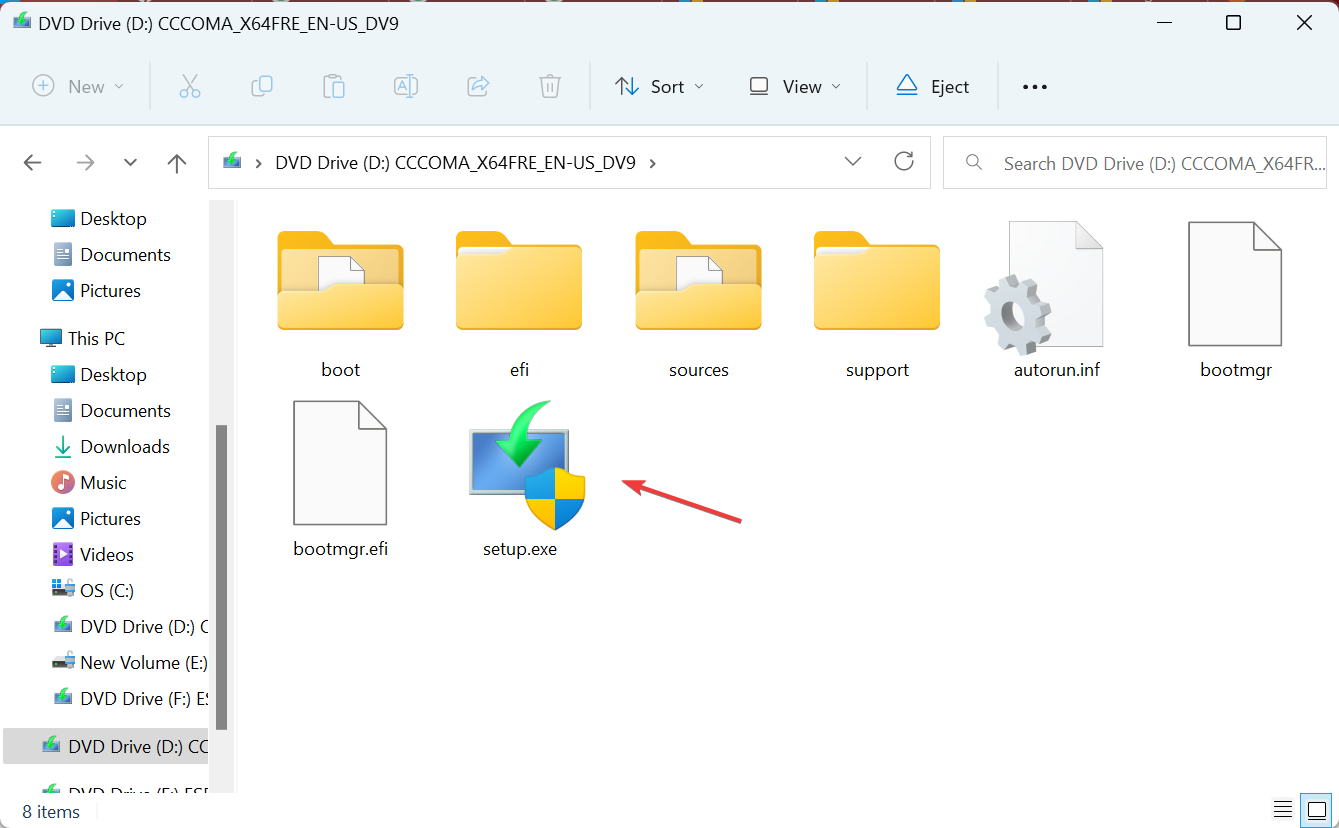
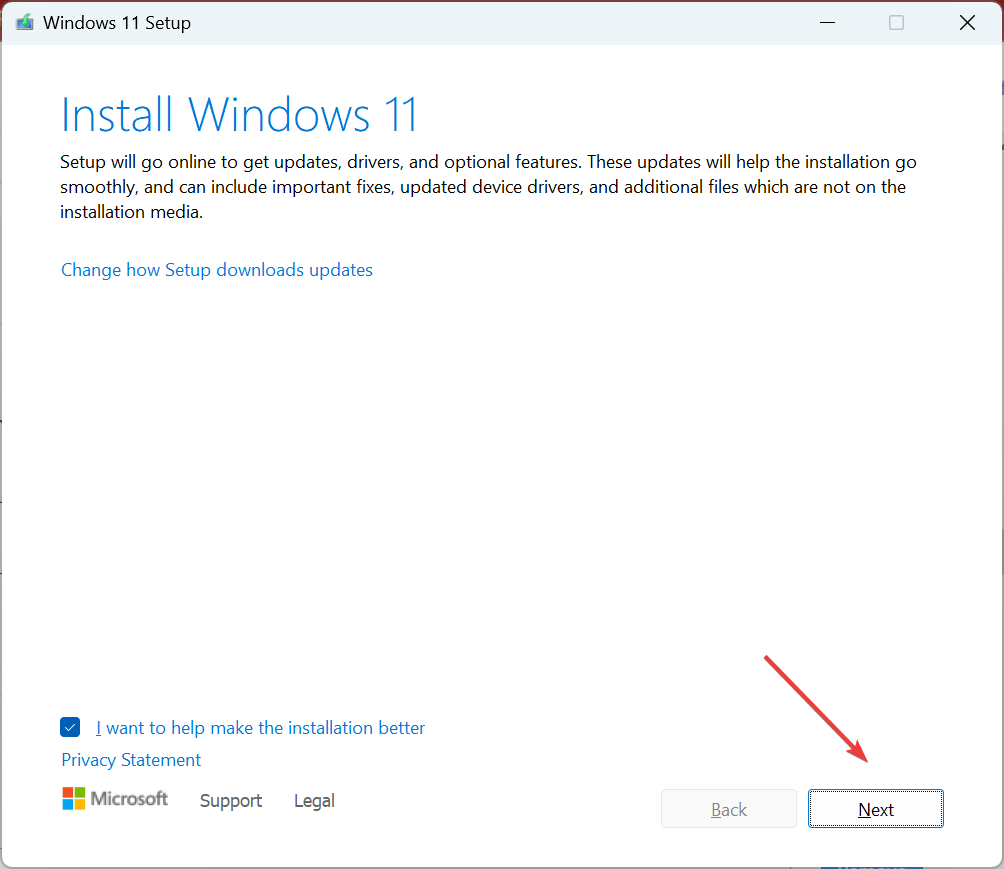
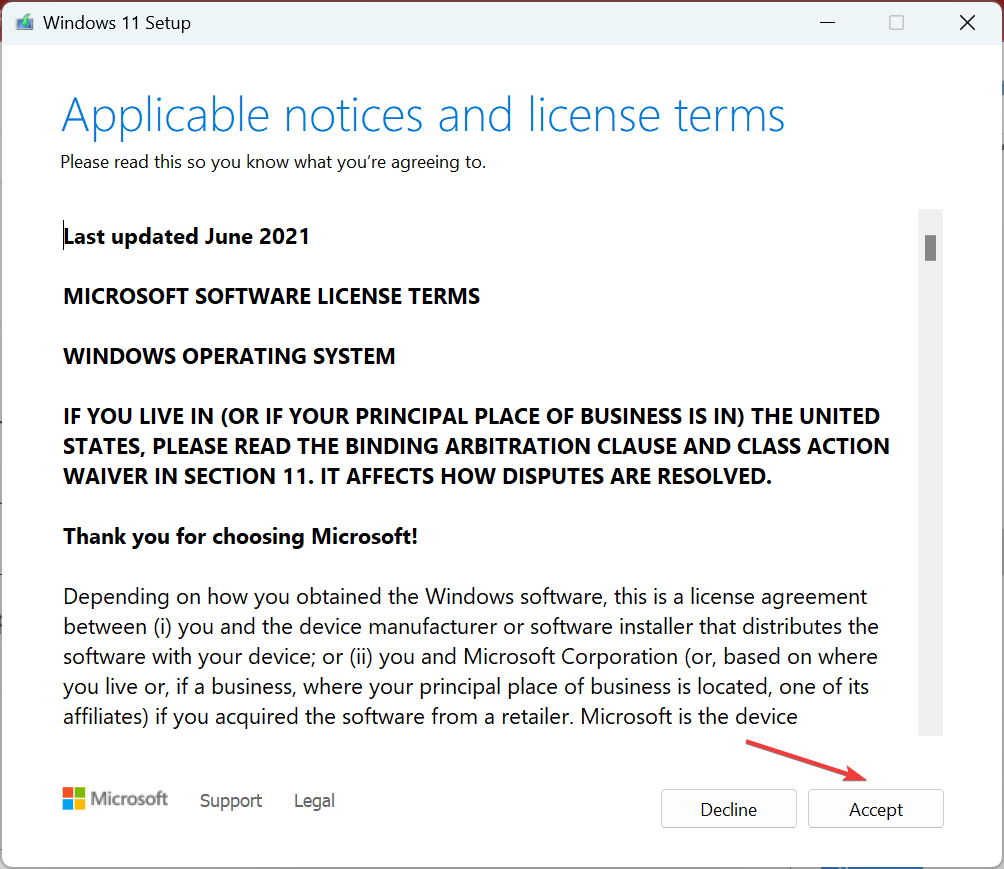
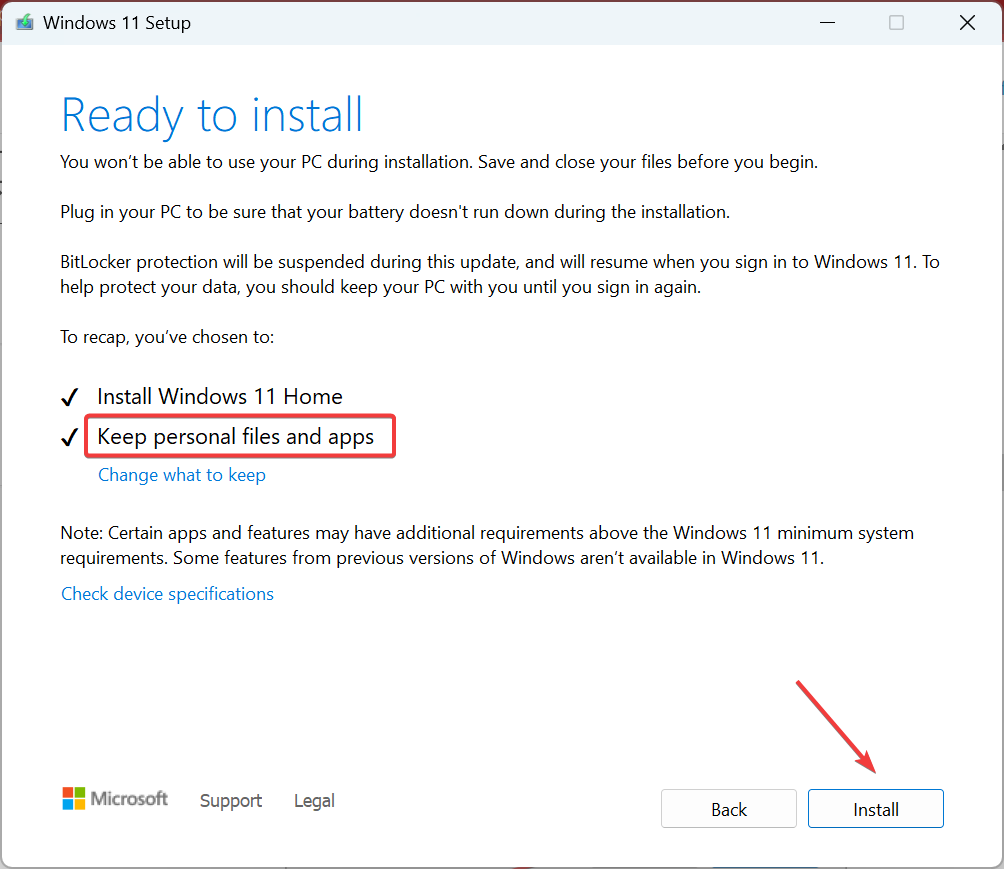
![]()